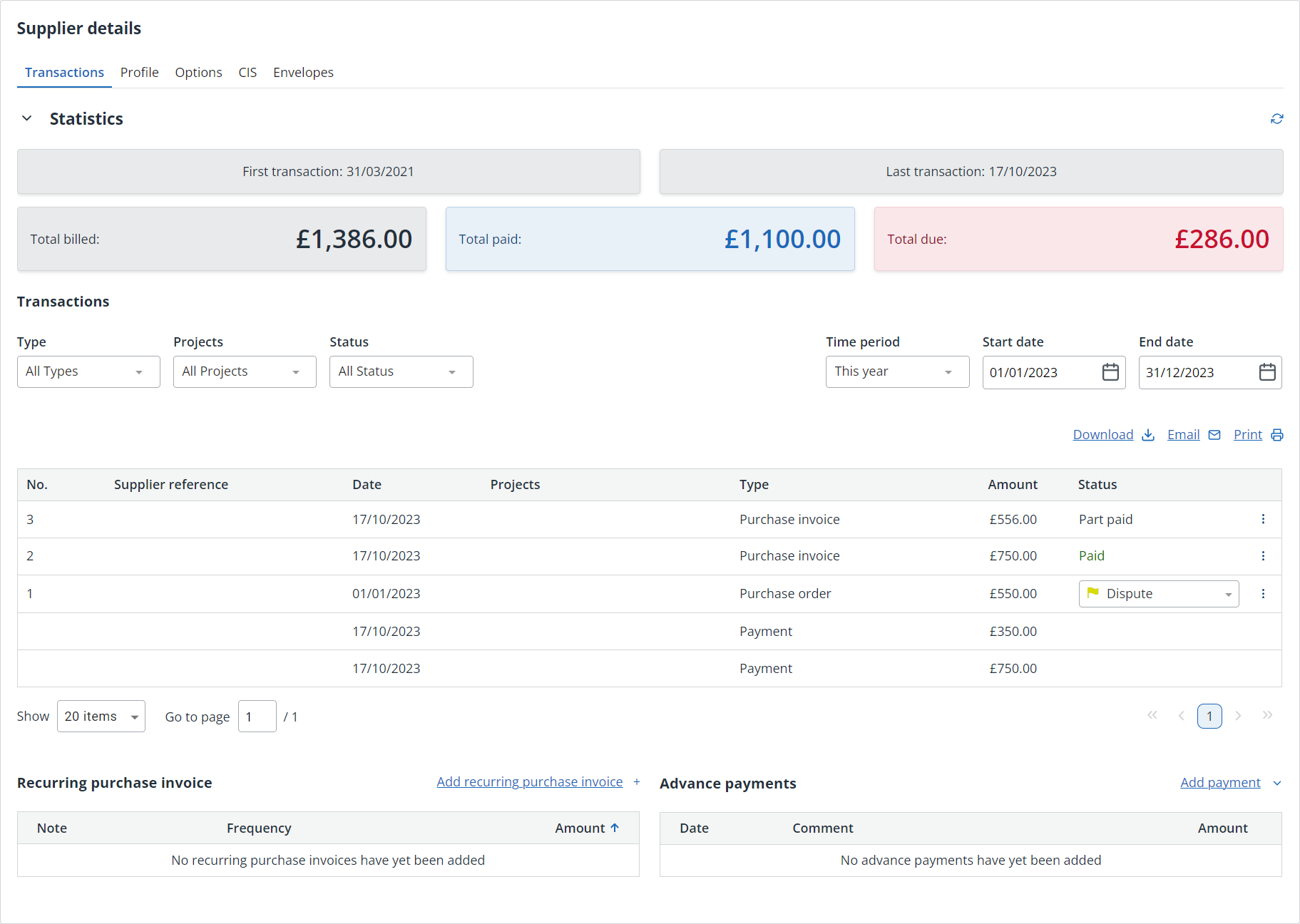View supplier transactions
The images and steps in this topic are based on our new design (which you can currently switch on and off). If you haven't switched the new design on, the images may look different.
The Transactions tab shows a financial overview of the selected supplier, together with invoices and payments.
-
Go to Purchases > Suppliers, then select the supplier.
-
Select the Transactions tab.
-
From here, you can view a statement, create a purchase order, create a purchase invoice, archive or delete a supplier.
The transaction list
The transaction list will detail all Purchase orders, Purchase invoices, Expenses, Payments and Credit Notes associated with the selected supplier.
Filter the list by transaction Type, Project, Status and date options.
Select any transaction to view more detail or select the Action (3 Dots, ) menu to:
-
Print
-
Email
-
Copy
-
Add payment(if type is Purchase invoice)
-
Convert to purchase invoice(if type is Purchase order)