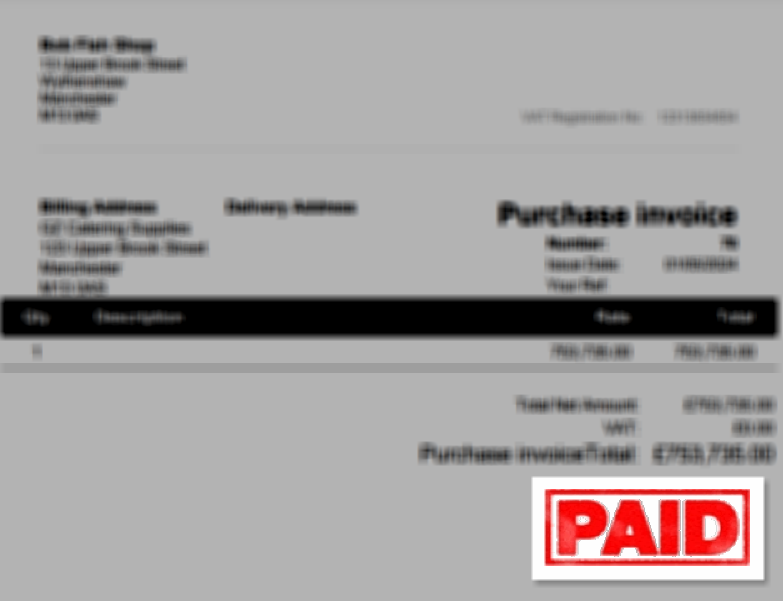Record supplier / purchase payments
The images and steps in this topic are based on our new design (which you can currently switch on and off). If you haven't switched the new design on, the images may look different.
Whenever you make a payment to a supplier, you need to record it in IRIS KashFlow.
-
Go to Purchases > Purchase invoices. Select the appropriate purchase invoice from the list.
-
Select Record payment +.
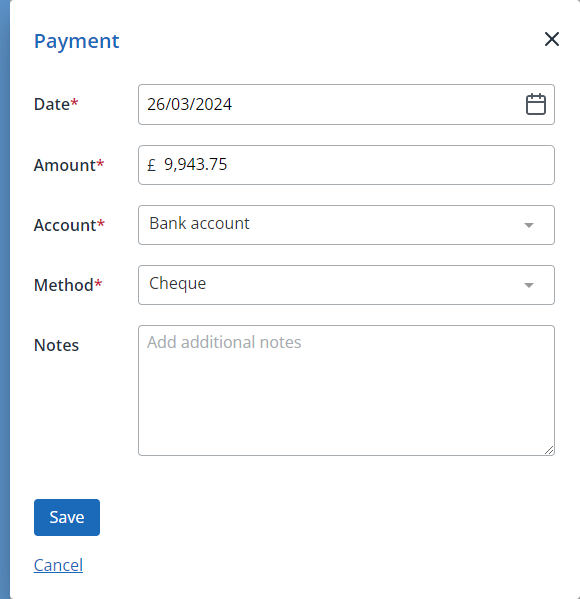
-
The Date defaults to today's date but can be changed to the date the payment was made.
-
The Amount defaults to the full outstanding amount. If you are making a part payment, change the amount.
-
Select the Account used to make the payment together with the payment Method.
-
Enter any Notes relating to the payment then select Save.
-
The invoice is marked as PAID or PART PAID accordingly. The Paid stamp will be added if you create a PDF for print or email.