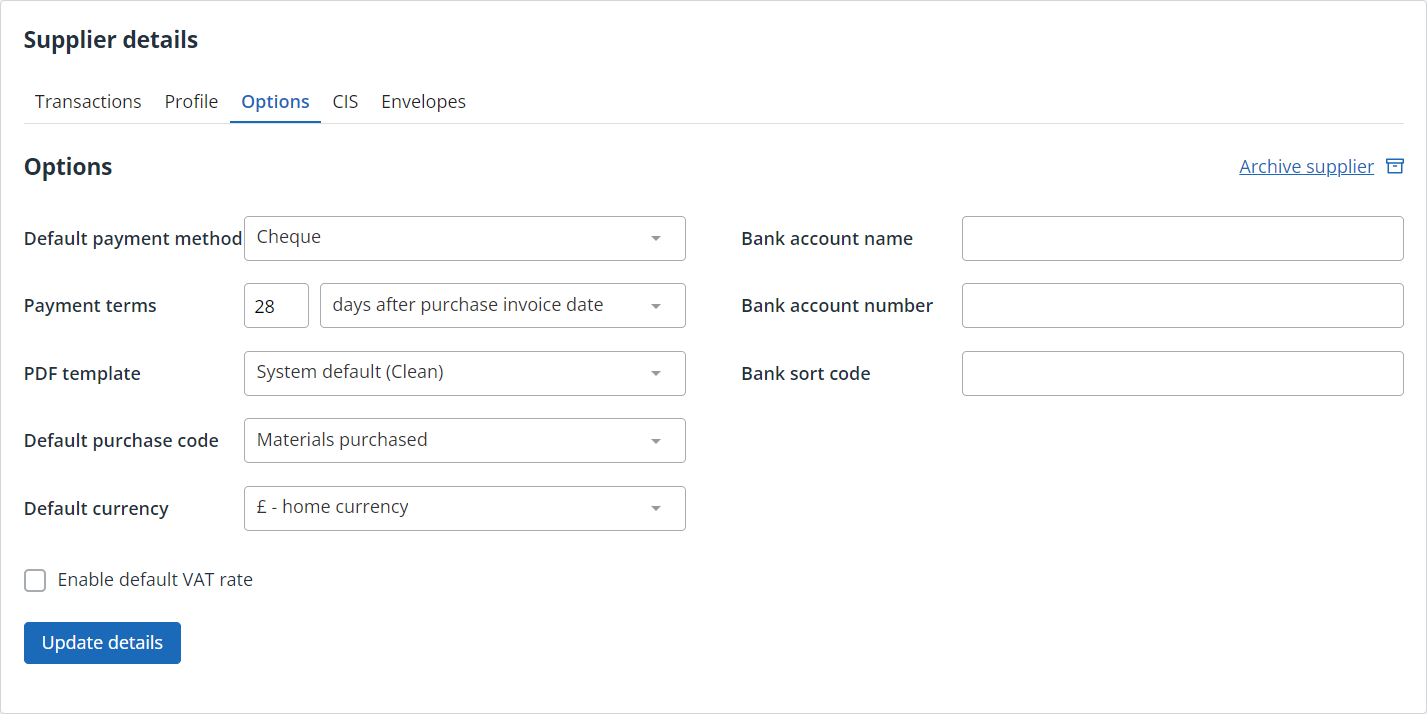Set supplier options
The images and steps in this topic are based on our new design (which you can currently switch on and off). If you haven't switched the new design on, the images may look different.
The Options tab is used to set up how you will pay this supplier, such as bank details, payment terms, etc.
-
Go to Purchases > Suppliers, then select the supplier.
-
Select the Options tab.
- Complete the banking information for the supplier together with the Default Payment Method and Payment Terms.
- Select the Default Purchase Code to be used for this supplier.
-
Select a PDF Theme from the list. PDF themes are used to customise your documents including logos, images, font sizes, colour, etc. If you have created a new theme, select it from the list.
-
Select the Default Currency for this supplier if different from the default for our business.
-
If desired, select Enable default VAT rate and set a rate. This overrules any VAT rates applied to individual purchase and product codes used by this supplier.
-
Select Update details.