View/add supplier notes
The images and steps in this topic are based on our new design (which you can currently switch on and off). If you haven't switched the new design on, the images may look different.
You can add notes to any supplier record, perhaps to record terms and conditions, delivery or opening times, etc. IRIS KashFlow also adds a note every time an email is sent to this supplier.
-
Go to Purchases > Suppliers, then select the supplier.
-
Scroll to the Notes section and select Add Note.
You can also add files/attachments in this section.

-
Enter the required text. You can increase the window size by dragging the corner.
Take care when entering text as notes cannot be edited once saved.
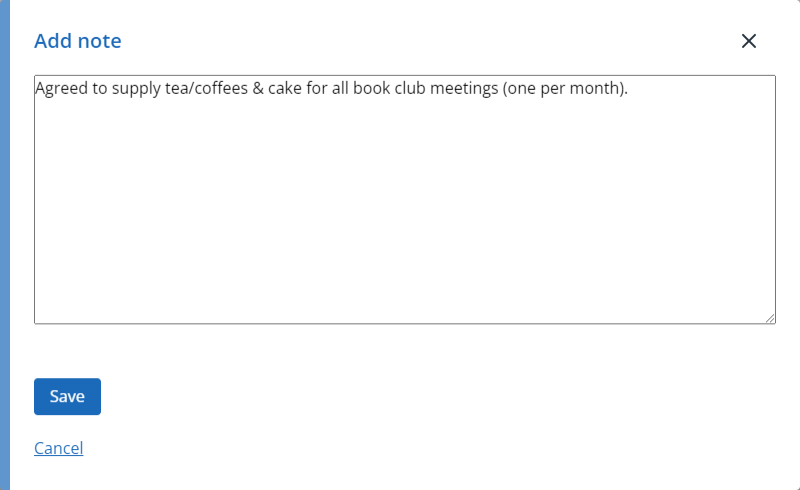
-
Select Save.
-
The note is then displayed in the Notes section including your name and the date created. The note can be deleted by selecting Delete.
