Employee roll back
Step 5: Change employee debug
To undo an employee for a further period, we first must change the employee debug.
Only change the field outlined below unless advised by IRIS support. If you change other fields within the employee debug, you can cause problems with the selected employee. Please ensure you have a backup before proceeding.
-
Select Tools > Employee Debug and then choose the employee.
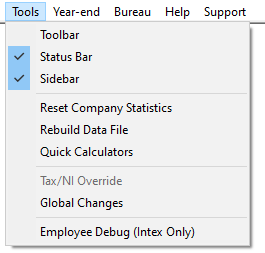
-
In the Field Description column, select Period Last Paid. This value determines when the employee was last paid in the tax year and is the value we need to alter.
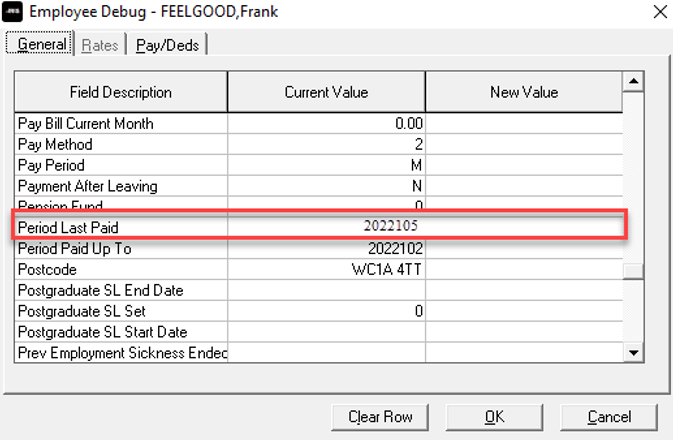
In the example above, we have 2022105, which breaks down like so:
-
2022 - Sets the tax year.
-
1 - Sets the pay frequency; 1=Monthly, 0=weekly (Inc. 2-weekly and 4- weekly).
-
05 - Sets the period (month or week). In this example, month 5.
This value dictates which period we can undo and should be set to the period before the one we need to undo.
Example: We have already undone Frank for month 6 in step 4. As we had not closed month 6 or began work on month 7, we could undo the employee without needing to debug. Now we want to move on to undo month 5, we must first debug the employee. We need to enter 2022104 in the new value column.
-
2022 - Tax Year 22/23.
-
1 - Monthly employee.
-
04 - Month 4.
3. Enter this into the 'New Value' column.

4. Select OK to confirm the changes.