What's New in IRIS Financials - Version 7
Within IRIS Financials (previously PS Accounting ), the dashboard and menus have been updated, processes have changed, and new functionality has been added.
We recommend reading the topics for new features and updated functionality before using the system or completing the processes.
Automatic Partial VAT Calculation
Nominals, Accounts and Data Analysis Fields (DAFs) are set to be partially recoverable or fully irrecoverable, so you can enter the amounts from invoices and VAT is automatically calculated when the rules are run.
Gift Aid
Transactions posted to the Gift Aid eligible nominals have the Gift Aid rate added by a rule that calculates the eligible amount of Gift Aid.
Year End
A YEFA document is automatically posted when processing year end to post the totals to the correct fund nominals.
Project and Fund Reports
Project I&E and Fund I&E reports are available in myReports to provide a breakdown of income and outgoing transactions for projects and funds.
Chart of Accounts Nominals
Standard chart of accounts provided that must be used but allows you to add additional nominals, for example, for fund accounts. To record additional information for transactions posted to nominals, Detail Analysis Fields (DAFs) can be created and linked to the nominal.
The Dashboard
The IRIS Financials dashboard is now interactive. Not only can it display the logos of your establishment / organisation it also has a tab functionality, which can be linked to any web pages you use regularly. For example, the SQL Server Reporting Services or IRIS Financials Purchasing .
The following video explains how to customise the dashboard. For more information, refer to Applying Global Settings for all Users.
Menus
The menus available in the software have changed and some functions have their own menu. The following sections give a brief overview of each menu.

Home
The Home menu gives access to functions such as, changing connection and password, settings, logging out, etc.
Admin Modules
The Admin Modules menu gives access to modules that are used to manage and maintain the administration of the software such as, defining access to the software, rules, audits, design of document input forms, etc. This menu is only visible to the person within your establishment/organisation who administers your system.
Processing Modules
The first of two Processing Modules menu gives access to additional modules that have been installed to work with the software such as, the Emailer Suite,
Maintenance
The Maintenance menu (previously Masters) gives access to the maintenance windows for various functions such as, accounts, ledgers, nominals, periods, keylists, indices, user groups, etc.
Modules
The second Modules menu gives access to additional modules that have been installed to work with the software (including some of those in the first modules menu), but in addition contains the Data Transformation Tool (used for importing), Workflow Designer, etc.
Banks
The Banks menu gives access to functions used to manage banking such as, importing or adding bank statements, reconciliation, and managing payments etc. The information about your establishment / organisation bank account from which payments are made from and to, is stored and maintained via the Maintenance menu.
Enquiries
The Equiries menu gives access to the various search and query windows available such as, Detail Enquiry (previously Account Enquiry), Document Enquiry, Ledger List, Trial Balance, etc.
Payments
The Payments menu gives access to payment run profiles, the payment run wizard, and payment run history.
Documents
The Documents menu gives access to the hold and register period where documents may have been posted, the document input forms, and the maintenance of the input forms linked to certain document types.
Rules
The Rules menu gives access to set rules that can be run in the system.
Worklists
The Worklists menu gives access to create worklists, and access the details for existing worklists you have previously created.
Payment Runs
Payment runs are completed using a payment run profile, which is used to define the criteria of a payment run when the payment run is processed using the Payment Run wizard.
The following video explains how to process a payment run. For more information, refer to Processing a Payment Run.
Some payment run profiles are provided when the software is installed, however you may need to create additional payment run profiles for certain payment methods (media) or currencies. The following video explains how to create a payment run profile. For more information, refer to Creating a Payment Run Profile.
You can also set a security role when creating a payment run profile, which determines whether the payment runs created using the profile criteria require approval before the payment media can be created. Payment runs with a security role applied for approval are managed within the software from the Payment Run History window.
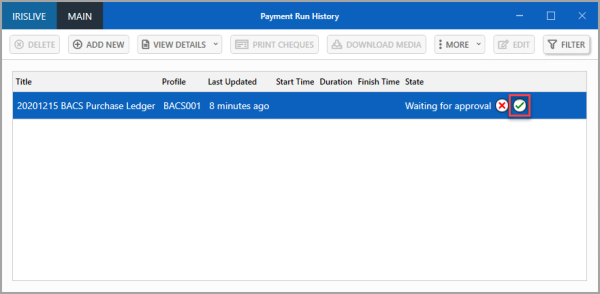
Security Roles
This guidance is only for IRIS Financials Version 7.0.2103 or earlier. If using version 7.0.2223 or later,go to Security for IRIS Financials — 2024.
Security Roles are used to restrict access to the ways in which the data can be maintained, i.e. whether data can be viewed, modified, or posted. If no security roles are applied, all users (providing they have the applicable access levels for the data) can carry out all these functions.
A variety of security roles have been applied as part of your system implementation. They consist of a code and title. Once created, the security roles are then assigned to user groups. For more information, refer to Overview of Security Roles.
Bank Reconciliation
Reconciling payments entered in the software to entries on the bank statement is now completed using the Bank Reconciliation wizard. For more information, refer to Reconciling Bank Transactions.
Allocating Documents
The allocation of documents is now carried out in the Allocation window. Documents can be allocated when they are posted or at a later stage. The following video explains how to allocate documents. For more information, refer to Allocating and Unallocating Documents.
Accounting Periods
In PS Accounting (version 6), accounting periods were controlled using access levels. Access levels no longer apply to accounting periods, so if a security role is not applied to the accounting period when it is created, all users are able to post to the period if it is open.
Accounting periods are now controlled using security roles designed specifically to control which users can post to open accounting periods. When opening or closing accounting periods, you need to check the security role that has been applied and, if required, change the security role. For more information, refer to Manually Adding Accounting Periods and Opening/Closing Accounting Periods.
Accounting periods can also be created using a wizard, which automates the process to create a full financial year. For more information, refer to Adding Accounting Periods Using the Populate Period Year Wizard.
Cancelling Documents
Documents can now be cancelled using the CANCEL DOCUMENT function from the Document Enquiry window, which automates the reversing of the original document and allocation of the reversed document previously used in PS Accounting (version 6). For more information, refer to Difference with Cancelling Documents in IRIS Financials.
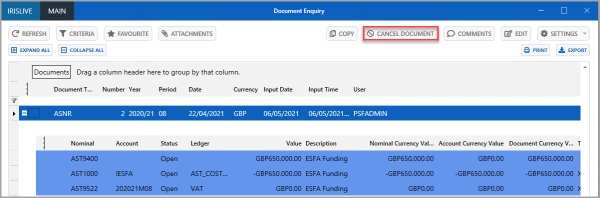
Worklists
Worklists have been designed to work with the Document Enquiry to help you prioritise tasks and workloads within IRIS Financials. For more information, refer to Using Worklists.
You can use worklists to save and manage a list of documents or accounts that require further attention.
Worklists can also be used to collate payments you want to include in a payment run so you do not have to select the individual transactions using the payment selection steps in the Payment Run Wizard.