Applying Global Settings for all Users
CUSTADMIN access only
Global settings enable settings to be applied for all users irrespective of what database or company is being used and include the following:
Settings for Reporting Services
Links from the desktop and automatic locking
Settings for document refactoring
Some settings are not applied until the next time you log into the software. We therefore recommend logging out and back in again after any settings are changed.
- Select Home, then select Settings from the menu.
- The Settings window is displayed. Select Global settings for all users from the left-hand panel, then select EDIT to enable all editable fields.
Settings for Reporting Services
Reporting Services settings are applied to enable reporting in IRIS Financials. These are set up as part of your system implementation and should only need changing if any changes are made to your SQL or reporting server.
Settings for the Shell
The Shell tab is used to enable:
-
additional tabs to be added to the Home page, such as a link to your establishment/organisation's website.
-
the link to help to be amended from the default help.
-
the time before the software automatically locks to be amended.
- On the Settings window, select the Shell tab.
- Select Global settings for all users from the left-hand panel (if not already selected), then choose from the following options:
When the software is installed, the desktop URL is set to the default report server pages. This setting can be customised to display a background graphic, or links to one or more web addresses of your choosing.
- In Desktop URL, either overtype the reporting services web address with with the preferred background graphic or website address or add more additional addresses by pressing the Enter key and adding each address on a new line.
The links are added to the desktop in the order they are entered. To change the order, simply cut and paste the address to the required order. -
When all the required desktop URLs and graphic links have been entered, select SAVE to apply the changes.
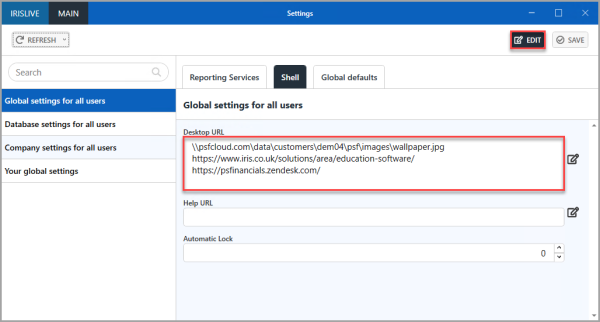
- Each URL is displayed as a separate tab on the desktop, as shown in the following graphic.

When the software is installed, the Help URL is set to the default link to the IRIS help content for IRIS Financials. You may prefer the link to go to your own help/support pages or perhaps go directly to our Knowledge Base.
In Help URL, amend the existing address to your required help destination.
The IRIS Financials software includes a function that allows you to lock the application but continue using your computer. When the software is locked, any processes or screens currently running remain open and can be continued when the software is unlocked. For more information, please see Locking and Unlocking the Application.
Enter the number of minutes before the software automatically locks during a period of inactivity in Automatic Lock or use the up-down arrows. Select SAVE to apply the changes.
Global Default Settings
As its name suggest, the Global defaults tab is used to apply default settings for all users of the application. Currently, this includes the facility to set the document refactoring mode. This determines how transactions are displayed within documents when they are cancelled or edited. No refactoring allowed is set by default when the software is installed.
You can no longer delete a document from IRIS Financials.
Select the Global Settings tab, then select one of the following options from the Document refactoring mode drop-down list:
-
No refactoring applied - overwrites a changed transaction within a document but does not record a history of the changes made.
-
Transaction deletions refactored as reversals - records details of the cancelled transactions within the original document.
-
Transaction deletions & changes refactored as reversals - records details of edited transactions within the original document, with a record of the history of the changes made.
Select SAVE, to apply the changes.
New Feature Settings
When IRIS Financials introduces a new feature that is optional, the settings to switch on the feature are usually managed from Preview Features.
Where a new feature requires your organisation to switch it on to start using it, the instructions for the settings available in Preview Features are detailed in the Release Notes and Help Topics for the specific feature.