If you need to make any amendments to a return that has already been submitted, you must first cancel the submission.
-
Go to Clients > Client list and find the required client.
-
From the Corporation tax returns widget on the client dashboard, select the required return.
- From the Review & File tab, select Download PDF submission receipt to download a copy of the acceptance receipt from HMRC .
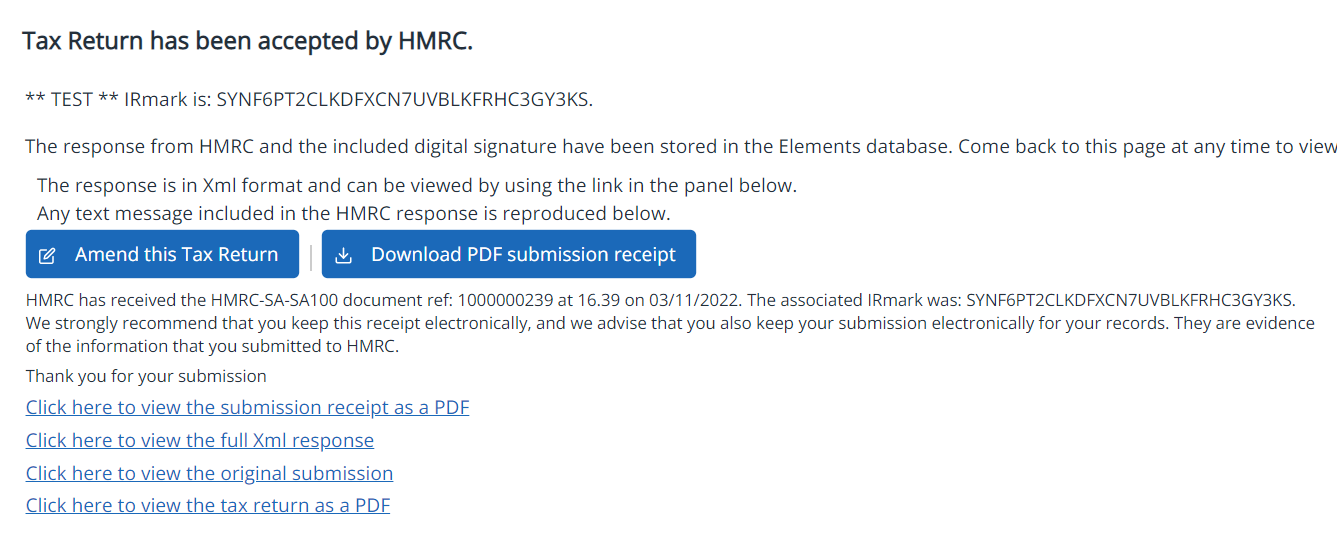
- Select Amend this Tax Return. When prompted, confirm that you want to delete the current submission. The Data Input tab is automatically shown and the tax return status changes to Accepted by HMRC.
- Make the required amendments by selecting the applicable section. You can also add a new section.
- If you need to amend the accounts, refer to amend existing accounts.
- When you've finished the amendments, from the Status tab, change the Status of tax return to Completed.
- When you are ready, select the Review & File tab and correct any warnings or errors as required. Under Filing options, ensure that This is an amendment to previous filing is selected.
- Select Prepare for filing.
- The amended return is now waiting for client approval. Once you have obtained client approval, select Client has approved this tax return. Additional options are available to view PDFs.
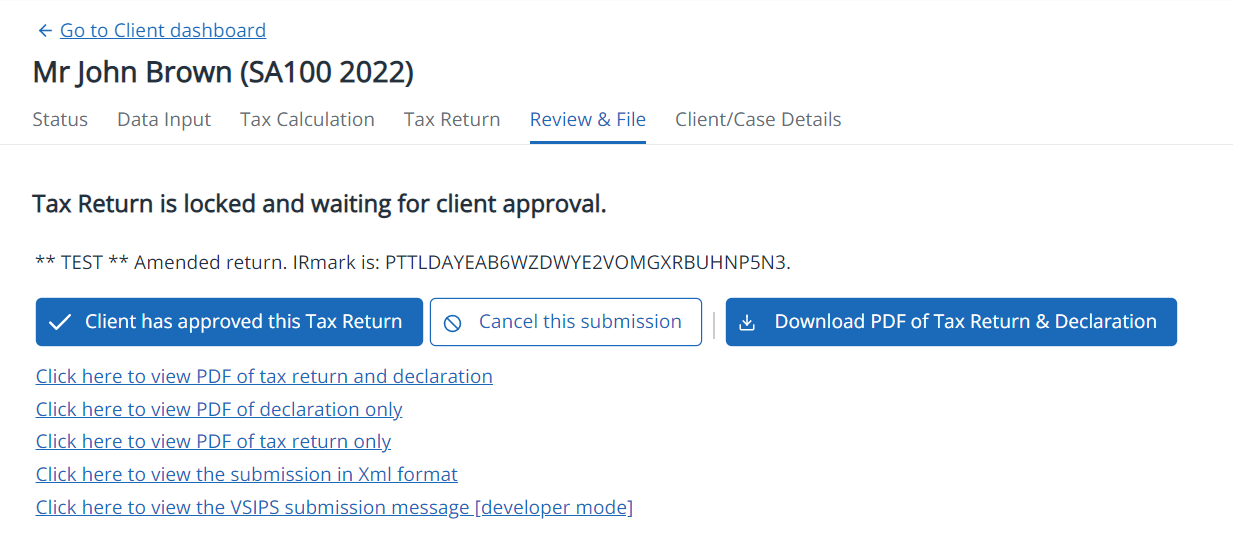
- Confirm that the client has approved the return, then select OK.
- Select Submit this Tax Return to HMRC, then Confirm you wish to submit to HMRC.
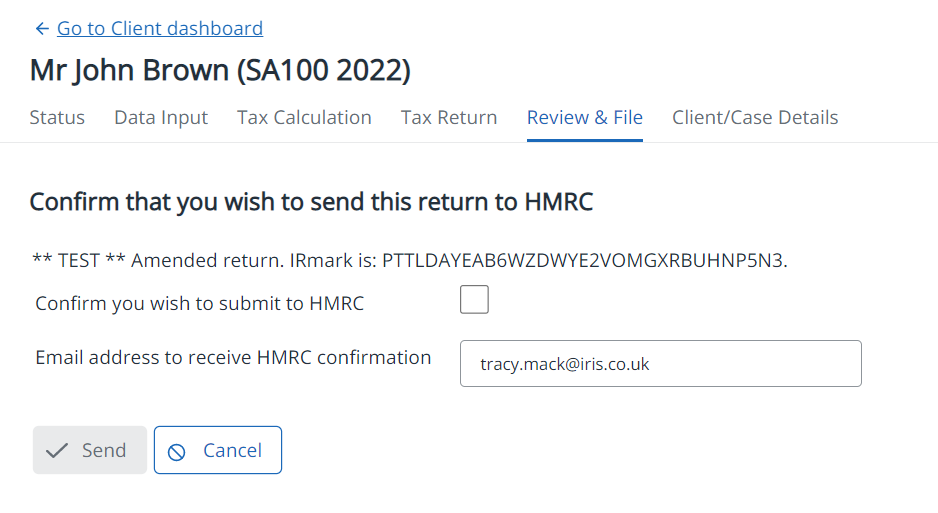
- Select Send. An accepted message is displayed once the return has been received by HMRC.
Remove and amend accounts
- If you need to amend the accounts, remove the previously attached accounts from the Data Input tab. Select the accounts and select Delete section.
- Confirm the deletion, by selecting Delete.
- You then need to access these accounts, via the Client / case details tab. Select Goto client.
- Select the Accounts tab. Open the accounts for the appropriate period, make the required changes and save them.
- Re-attach the accounts to the CT600 tax return by selecting the Check & File tab.
- Select Re-attach, then Attach accounts to the return.
- Select Update amounts to Tax Return. Make the necessary amendments, then save the changes.
Advise HMRC the return has been amended
Once you have completed the amendments and are ready to submit, you will need to update the return to advise HMRC that an amended return is being submitted
- From the Data input tab, select the Company information section, then select Is this an amended return?
- Select the Review & File tab and continue with the submission process.
Removing the amended notification on a CT600 tax return
- Cancel the current submission via the Review & File tab, by selecting Cancel this submission and unlock the return / remove IRmark.
- Follow the onscreen prompts back to the first page on the Review & File tab where it displays the message HMRC validation checks have been completed successfully.
- Select the Data Input tab.
- To remove the amended status, you need to go to the Company information data sheet and untick Is this an amended return?
- Select Save changes.
- Once the return is completed, select Review & File tab and continue through the submission process.
Amended accounts for Companies House
Unlike HMRC, Companies House does not allow for electronic re-submission and so all amended accounts have to be submitted by paper.
You can download the ‘amended’ accounts from our software and follow the guidelines below.
Companies House have provided some information on how to provide these amended accounts: