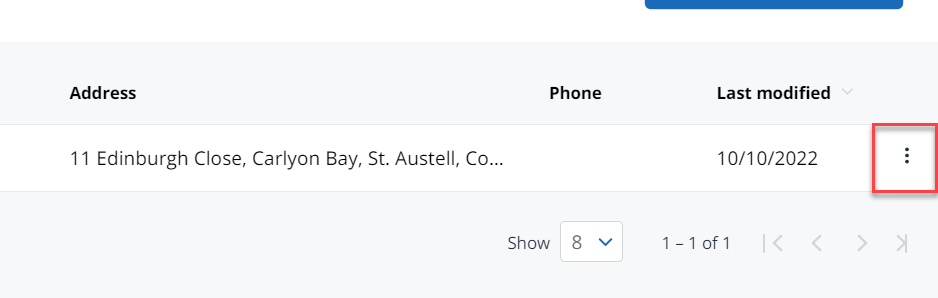What to do if the Taxfiler migration fails
If the migration fails in the early stages, you can identify and fix potential errors, generate a new migration token, then start the migration again.
If the migration fails in the latter stages, you'll see a message on screen advising you to contact support:
If you've purchased the IRIS Elements Service Plan, you can use our telephone support service - dial 0344 815 5555 and select option 2. State that you're migrating from Taxfiler. (You can also log a case via the IRIS Support community.)
If you haven't purchased the IRIS Elements Service Plan, visit the IRIS Support community portal and select IRIS Elements Tax and Accounts on the Asset list.
You can also email us at support@taxfiler.co.uk.
Possible reasons for failure
Review your IRIS Elements data based on the following reasons for failure. Make the required corrections and try the migration again.
Duplicate client IDs
IRIS Elements uses unique clients IDs. The migration fails if you've added a client in IRIS Elements with a client ID the same as a client code in Taxfiler.
Check your client list in IRIS Elements including any inactive clients. You can either delete any clients added during the trial or edit the client ID to ensure it's unique as follows:
- From the Clients menu, select Clients list.
- Change the client list view to either Active clients or a custom view that includes all relevant clients.
- On the Information tab, edit the Client ID, then select Save.
Practice details entered in IRIS Elements
Practice details are migrated from Taxfiler. If you've manually entered practice details in IRIS Elements, you'll need to delete them as follows:
- From the cog icon on the top bar, select Practice details.
- Select Edit details from the more options icon, then select Delete details.