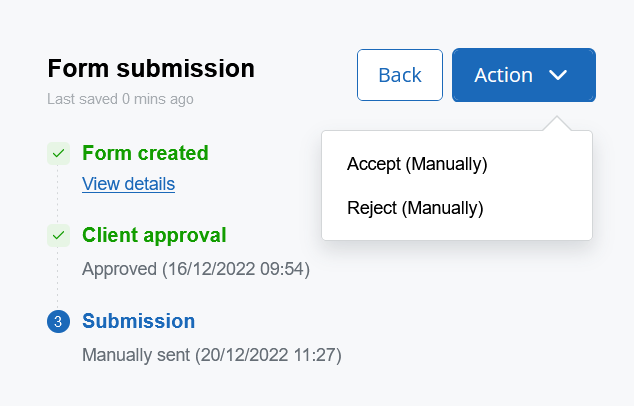Once you've reviewed the form, you're almost ready to submit it to Companies House.
The form submission page allows you to view the generated form and make any final changes before sending for client approval and submitting it to Companies House.
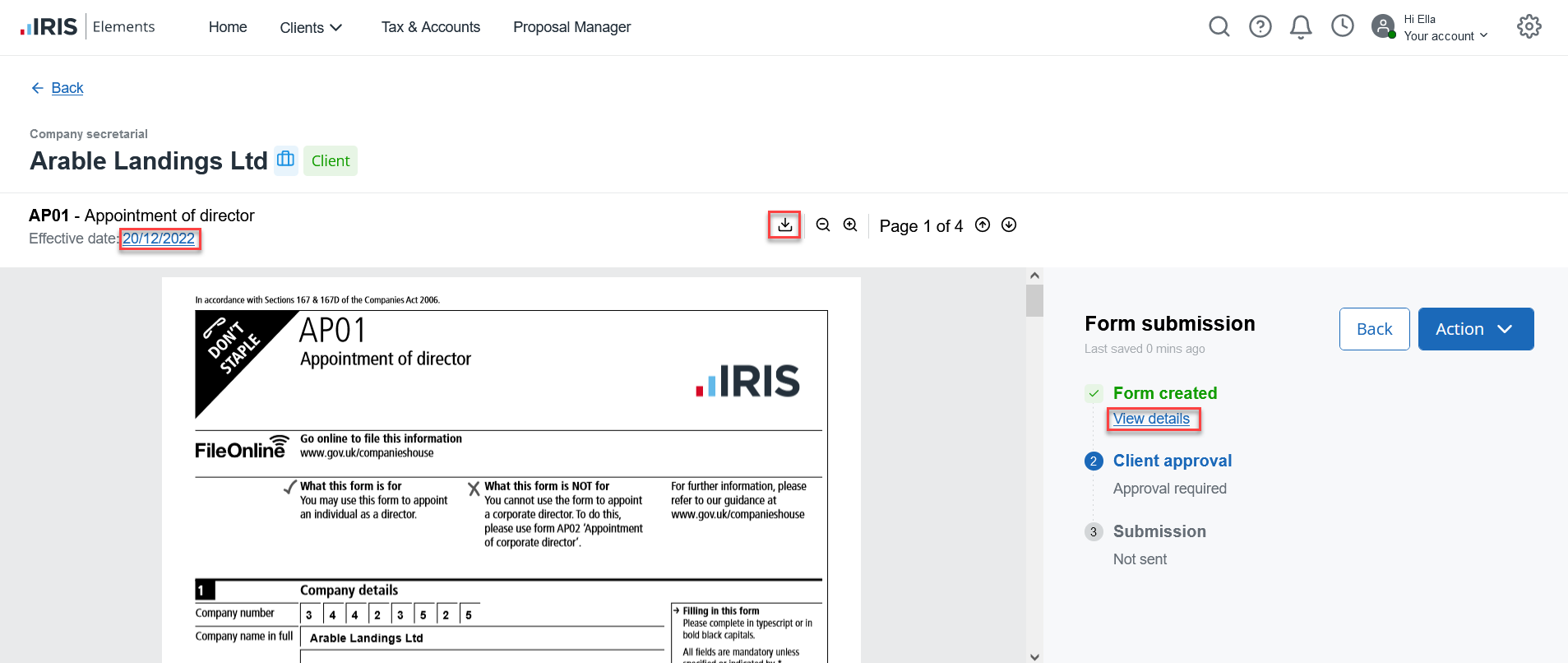
At this stage you can still edit the Effective date, or select View details to make any final changes to the form.
Send the form for client approval
When you're happy with the form, select the download button to download a PDF copy of the form. You can then post or email the form to your client for approval.
-
From the Action menu, select Mark as sent for approval. The page updates to include the date and time that the form was sent for approval.
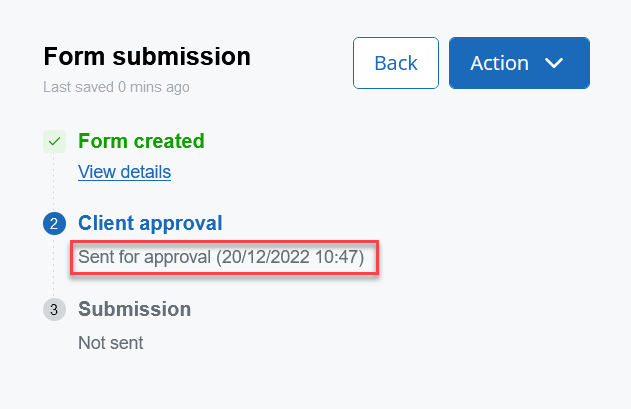
-
When your client has confirmed that they're happy with the form, select Mark as client approved.
-
If further changes are required, select Client approval rejected and make any necessary changes by selecting View details.
Form submission
Once the approval process is complete, select the Actions menu to see the submission options for the form. Some forms can be sent electronically, some manually (by post), and some have both options available. To see the submission methods for each form type, refer to our forms list.
To submit forms electronically, you first need to make sure you have entered your Companies House presenter details into the IRIS Elements Vault.
Electronic submission
-
Select Submit (Electronically) from the Action menu, then select Submit form to confirm that you want to send the form to Companies House.
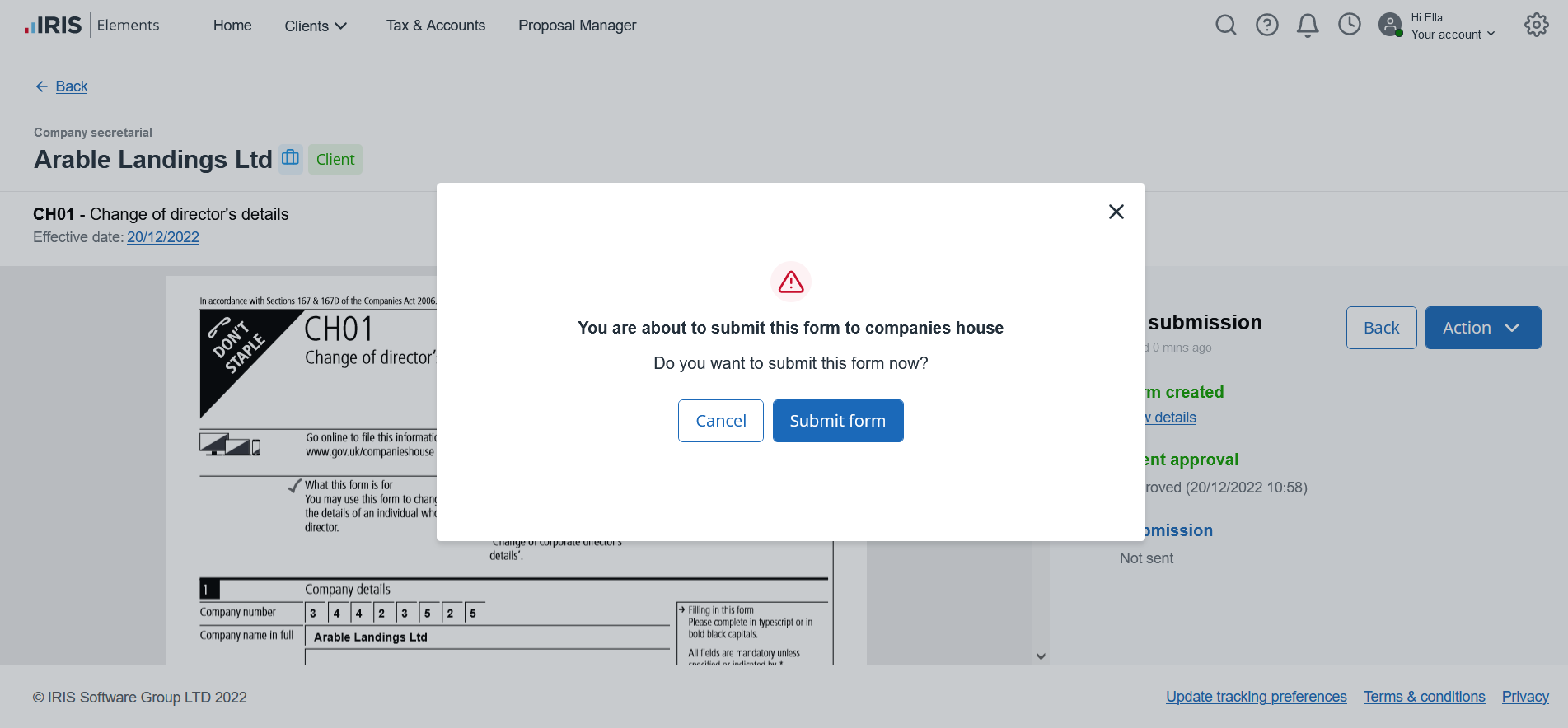
-
You can track the status of the submission on the forms page.
-
If your form has been rejected by Companies House, select the Form ID to open the form and view the rejection reason. Take action as needed and resubmit the form.
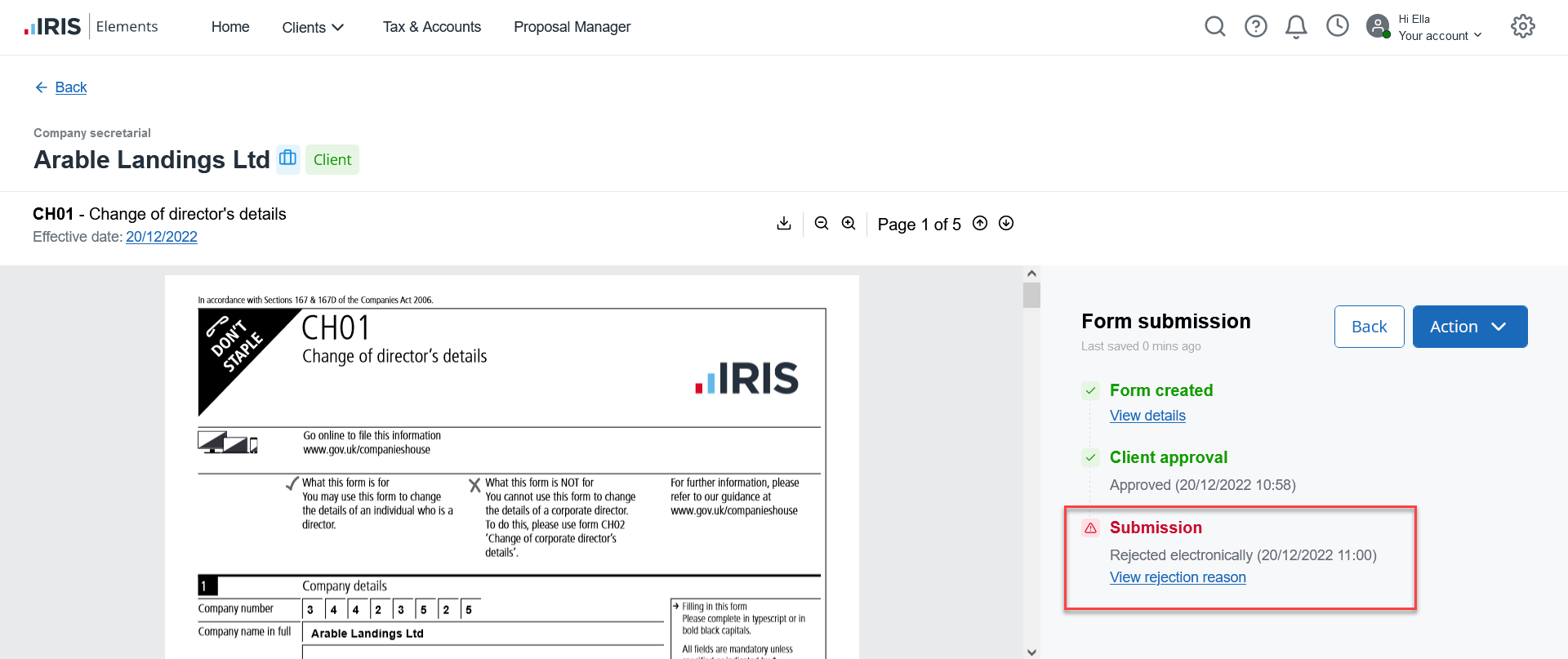
Manual submission
-
To manually submit the form, download the form. Print and post it to Companies House.
-
Select Submit (Manually) from the Action menu. The page updates to record the date and time of submission.
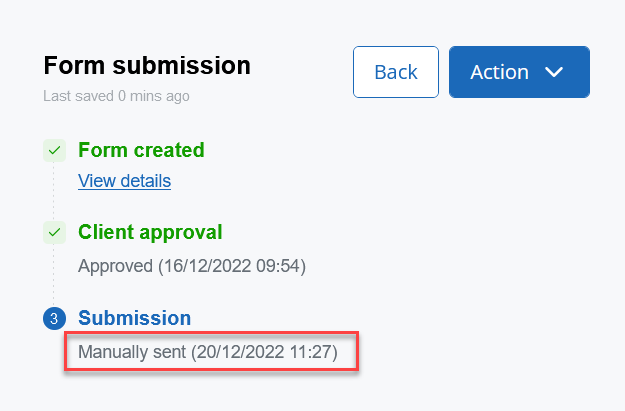
-
When you hear back from Companies House, open the form from the Forms page. From the Action menu, select whether it has been accepted or rejected by Companies House.