Send emails
You can set up IRIS Elements Practice Management to integrate with your own email provider. This means that any emails you create in IRIS Elements Practice Management will be sent from your own email account rather than our servers. This is particularly useful to show email communications between each client and everyone in your practice (displayed on the Email tab of the client record). It also means that your own email account will contain copies of all your emails, even those produced in IRIS Elements Practice Management.Set up email integration
- From the Clients menu, select Clients list.
- Change the client list view to either Active clients or a custom view that includes all relevant clients.
- On the client page, select Actions > Send email.
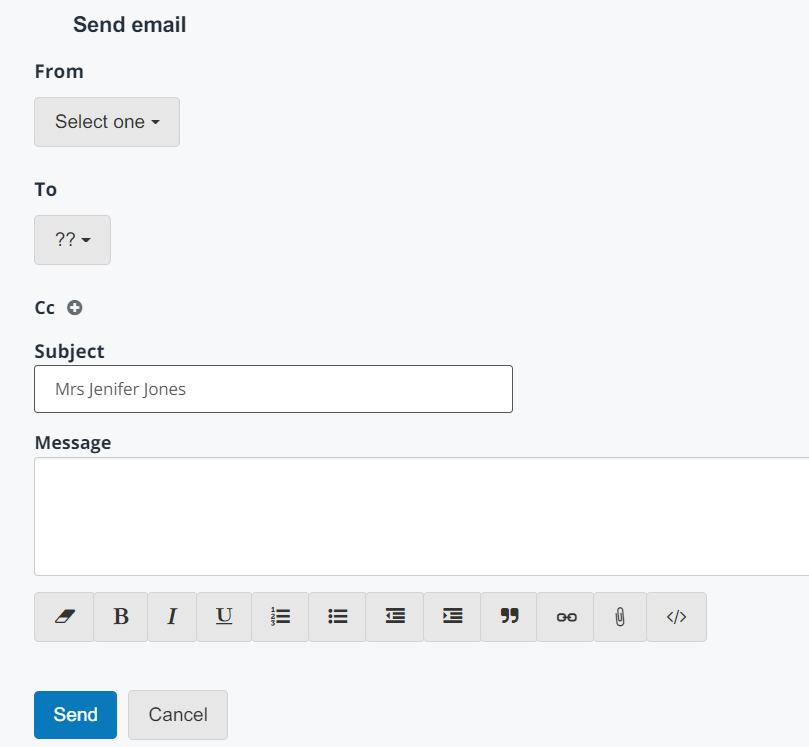
- The From email address defaults to yours but can be changed.
- Select the To email address and add any CC contacts required.
- Complete the Subject and Message content for your email. You can format the message using the icons if needed. You can attach documents by selecting the paper clip icon.
 Attach a document
Attach a document- Select the paper clip icon.
- From Select documents to attach, select an existing document from Client documents or Practice Documents. Alternatively, select Upload, then drag and drop the required file.
- Select Attach. The document is listed under Attachments.
- When you're ready, select Send.