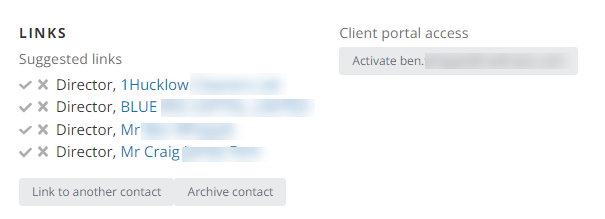You can view information stored on the Companies House website for any limited company client from the Companies House tab. Any company officers listed can be added as contacts. You can select any listed documents to download and view, or import them and store as client documents.
- From the Clients menu, select Clients list.
- Change the client list view to either Active clients or a custom view that includes all relevant clients.
- Select the Companies House tab.
If this tab isn't visible, you'll need to add the Company number on the Information tab.
- Scroll down to the Officers section. Any officer that can be added as a contact has an Add contact button. Select this button for the applicable officer.
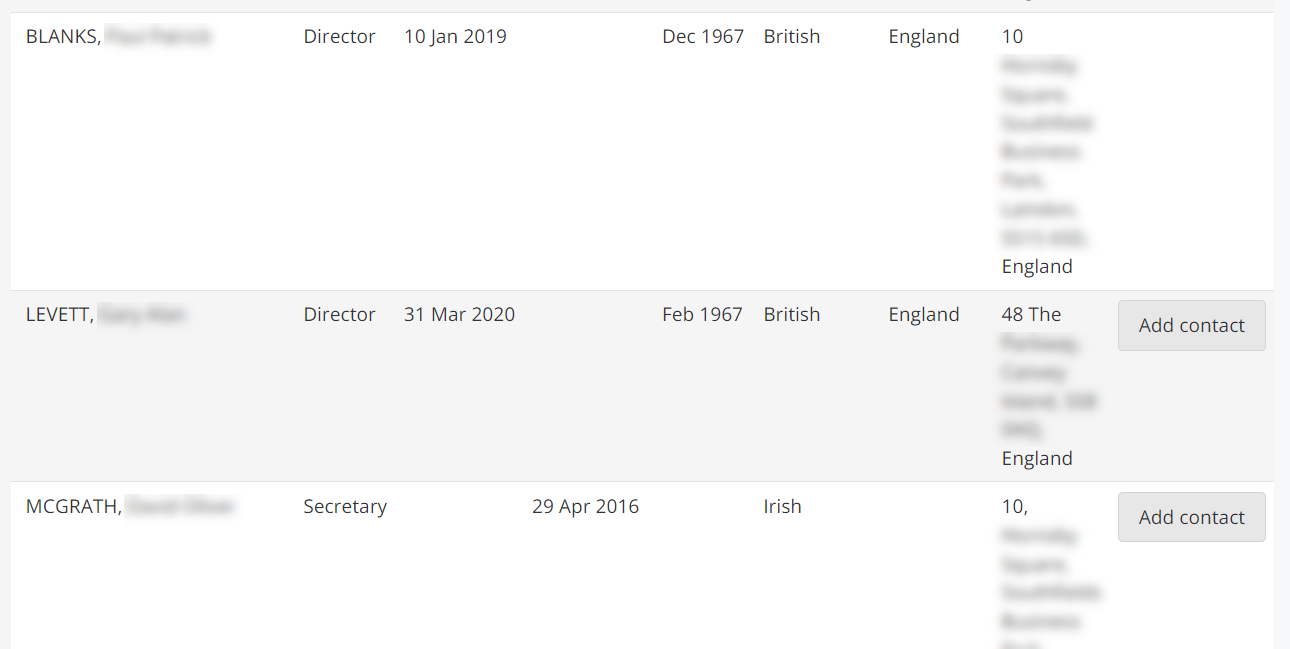
-
A contact record is automatically created for the client and is populated with the details available from Companies House. Add additional details as required (for more information, refer to Add client contacts). Select Save.
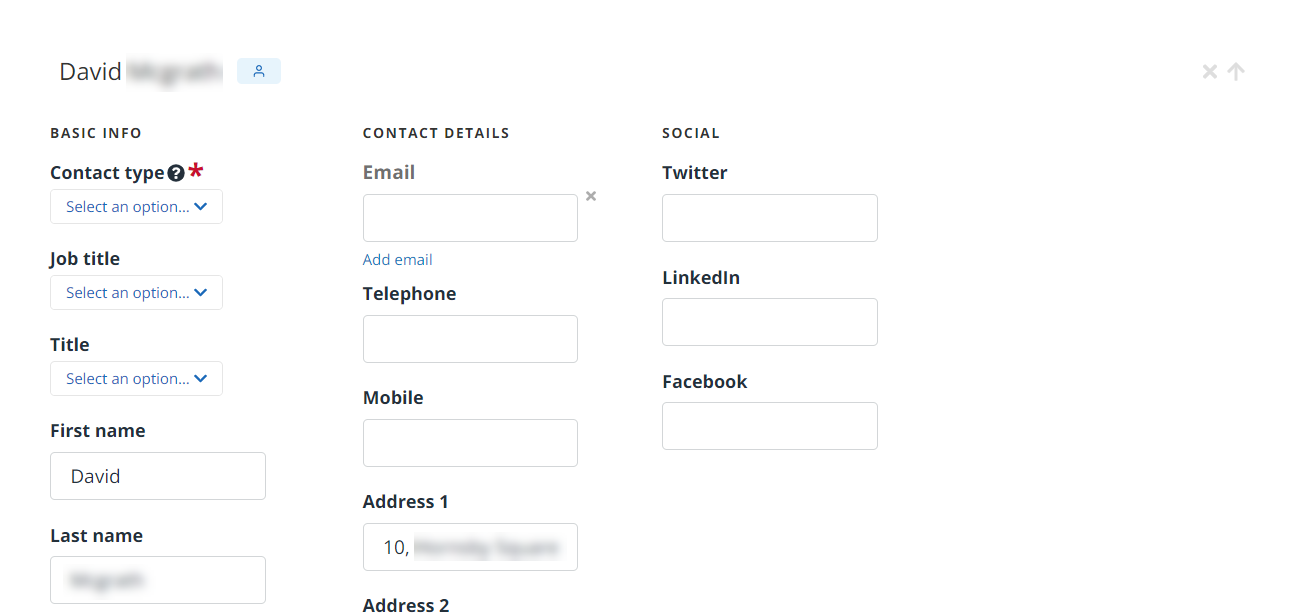
A list of suggested links is shown at the end of the contact record. You can use these to add required links as described in Link client contacts.