Overview of IRIS Reach
Within IRIS Reach, the menus provide access to the modules and sections, and help you to navigate the system. You can view the details of the IRIS Reach account you are logged in with, access the details for students you have recently accessed, and search the system on each page.
View Logged In Account Details
It is possible to have more than one login for IRIS Reach. For example, if you work for more than one organisation A school, multi-academy trust (MAT), single academy trust (SAT), club, nursery or organisation that uses the software.. If you are unsure which organisation you are logged in to, your account details are displayed adjacent to Search: at the top of the page.

Access Recent Student Details
If you want to view a student whose details you have recently accessed, select Recent Students from the top of the page, then select a student from the drop-down list to display the Student Report window. For more information, go to Run and Edit Student Reports.
Select Clear to remove all recently viewed student details.
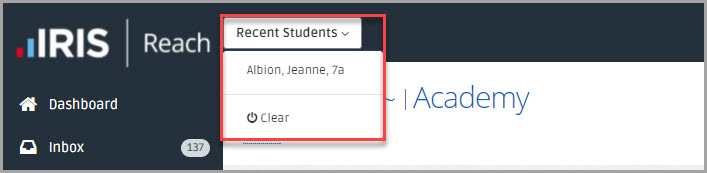
Menus
Page Links
Within IRIS Reach you can navigate the system by viewing the page links at the top of each page. You can use the links to view the details of the page currently displayed and how the page is accessed, or select the link to the display the page.

Menu
The Menu is located on the left-hand side of the screen and is used to access the IRIS Reach modules. Select an option to access the module or expand the menu to display the module menu.
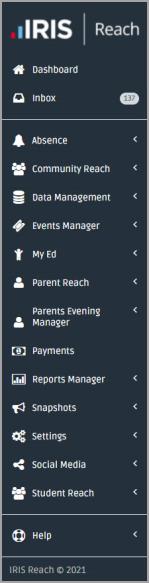
Dashboard
The Dashboard is your home page and provides central access to sections of IRIS Reach.
Inbox
The Inbox displays all messages (Text, Voice, Email, and App) that have been received by IRIS Reach.
Absence
The Absence section provides access to the IRIS Absence Call Module for IRIS Reach used to manage sending alerts for absent students. module, where you can upload registration data and contact person A parent, legal guardian, carer, or someone responsible for a student.s about student absences by sending absence alerts A MyEd app message, text message, email, or automated phone call.. For more information, go to About IRIS Absence Call.
Community Reach
The Community Reach section enables you to send messages to groups and contacts that are not automatically imported from your Management Information System (MIS). For more information, go to Communications Overview.
Data Management
The Data Management section is an important tool for keeping your organisation data up to date. It highlights potential errors and gaps in the data held in your Management Information System (MIS). For more information, go to Data Management Overview.
Events Manager
The Events Manager section allows you to create and manage events for your organisation. .
MyEd
The MyEd Name of the application parents and carers use to receive messages sent by schools using IRIS Reach. section is used to manage the content that is displayed to persons (and other members of the community) who have downloaded the MyEd app.
It allows you to manage sections available within the app, for example, News, Calendar, Staff, Colour Scheme, Microsites, and Translation Accounts. For more information, go to Overview of the MyEd App.
Parent Reach
The Parent Reach Module for IRIS Reach used to send MyEd app messages, texts, or emails to parents and carers for individual or all students. section allows you to send messages and forms to persons. You can send messages to individuals, pre-configured and user-defined messaging groups, set up new templates, view pending messages and manage digital forms. For more information, go to Parent Communications Overview.
We recommend that you use the Absence module to send absence messages to a person rather than Parent Reach. For more information, go to About IRIS Absence Call.
Parents' Evening Manager
The Parents’ Evening Manager section allows you to create appointments, invite persons who can book appointments online, and view the appointment bookings and attendance details.
Payments
The Payments section links to IRIS PlusPay, the online payments system.
Reports Manager
The Reports Manager section allows you to view more in-depth information about students. For example, levels of absence within a range of attendance reports or the total number of messages sent out from the system.
Snapshots
The Snapshots section is used to create and manage bulletins sent to persons through the MyEd app.
Settings
The Settings section allows you to customise the system settings and manage users.
Student Reach
The Student Reach section enables you manage exam results and send the results to students.
Help
The Help section provides other helpful information and access to system functions.