Inbox Overview
The Inbox displays all messages (text, voice, email, and in-app) that have been received by IRIS Reach.
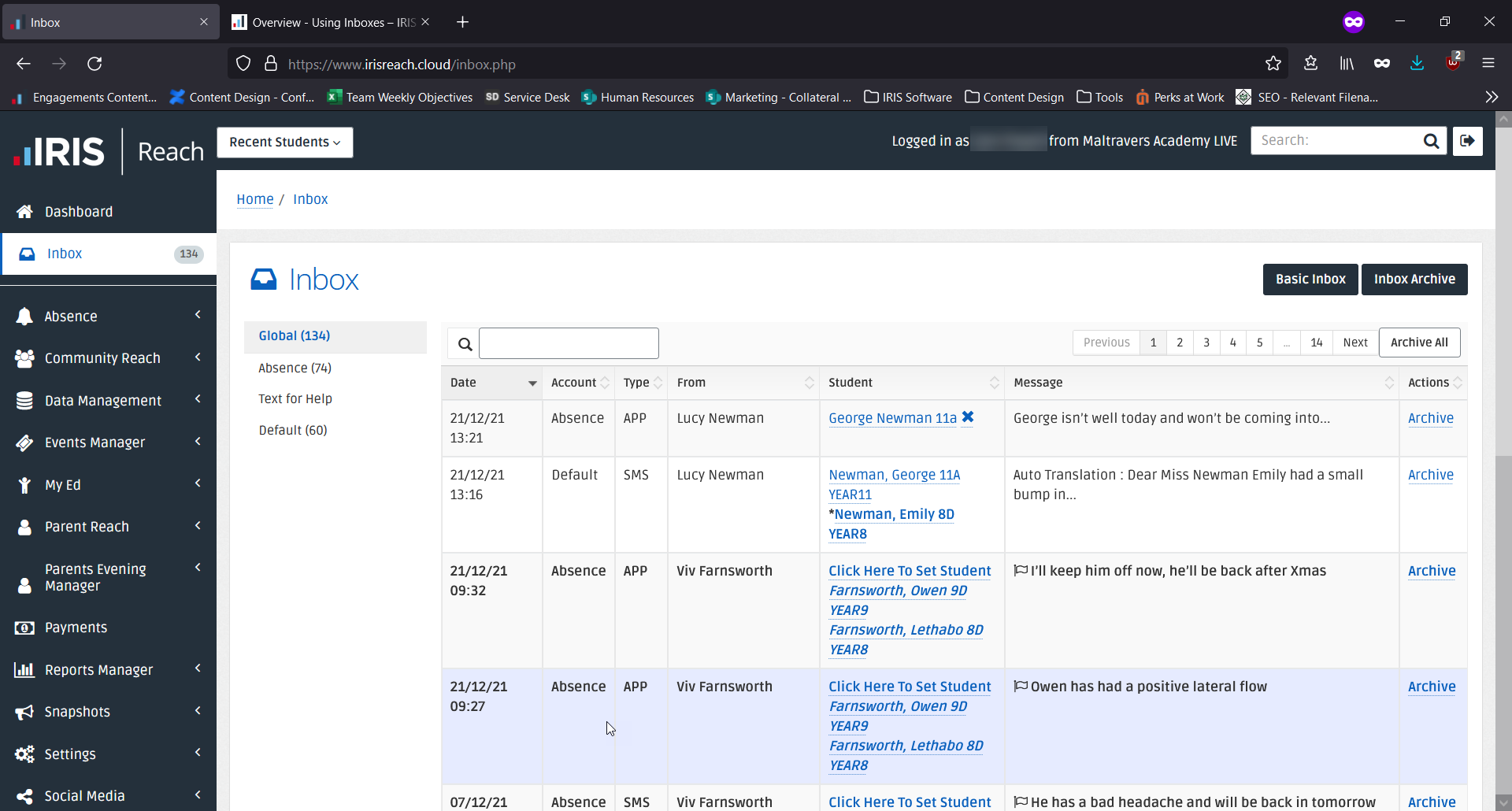
By default, four inboxes are provided:
- Global — Contains all emails in the main inbox
- Absence — Contains messages that have been received relating to a student’s absence
- Text for Help — Contains messages that have been received from students requesting assistance.
- Default — Contains messages that have been received that do not relate to requests for assistance or absence, for example, Parent Reach Module for IRIS Reach used to send MyEd app messages, texts, or emails to parents and carers for individual or all students. communications, Open Evening, Revision, and so on.
You can create additional inboxes to manage specific communications, such as trips, sixth form, and so on.
The total number of messages received is displayed adjacent to the Inbox menu with the total number of emails in each individual inbox, displayed adjacent to the inbox name.
Default inboxes display:
- Date — Date and time the message was received.
- Account — The inbox containing this message.
- Type — Type of message (SMS, APP, or Voice).
- From — The sender's full name and contact number.
- Student — The students associated with the sender, including their registration and year group. Select the student name to view their Student Report.
- Message — The beginning of the email message. Select the row to view the whole message.
- Actions — Archive the received message.
Select a message to reply to the message and view previous messages.
Select Inbox Archive to display any archived messages.
Basic Inboxes
You can choose between the default view of the inbox or the basic view — select Basic Inbox to change the view, to return to the default view, select Back in your chosen web browser.
The basic inbox displays the same panel columns but you are unable to archive messages or select a message to reply. The full message is displayed in the panel. The basic view also removes pagination from your inbox so all messages are available in the same page.