Application Access for Auditors
CUSTADMIN access only
This topic forms part of Allowing Auditor Access to PS Accounting and IRIS Financials Purchasing. See Allowing Auditor Access for the full list of topics for this subject.
When you have created an Auditor user, you need to give them access to the applicable applications. If you have not set up the Auditor user see Allowing Auditor Access.
-
In Financials Administrator select the Security tab and select the applicable PS Financials database – typically PSFLIVE.
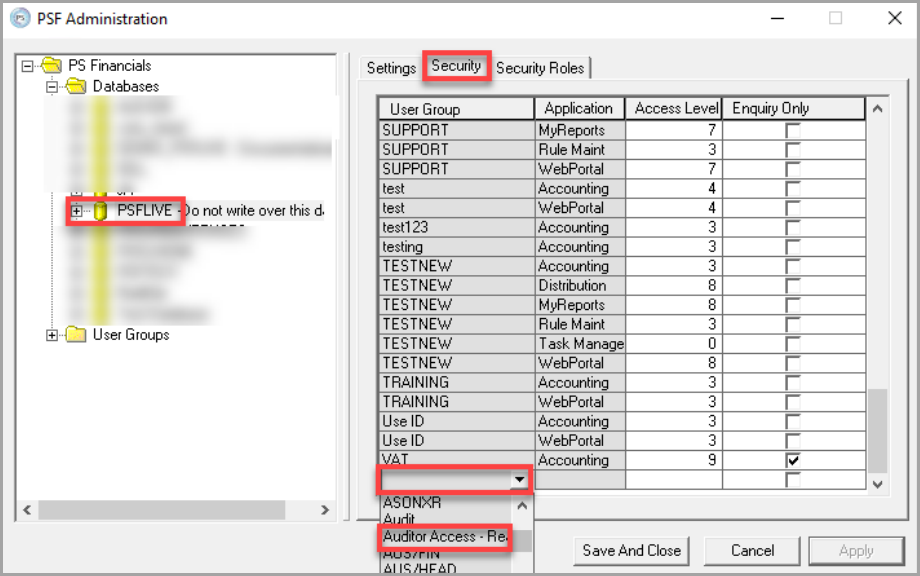
-
Scroll to the bottom of the Security list and click in blank the User Group drop-down list. Select the applicable auditor User Group you previously created as per the previous graphic.
-
Click in the adjacent Application drop-down list and select PS Accounting.
-
Enter 9 in the Access Level field. This will ensure the auditors have access to all closed periods, nominals and accounts.
-
Select the Enquiry Only check box and click the Apply button. This ensures the auditors cannot post or amend any data (leave this unticked if you want them to be able to make changes on your behalf).
Giving auditors Enquiry Only access does not provide access to all menus. If the auditors require access to specific menus, access must be provided separately.
-
Repeat for any other applications the auditors will need access to.
For access to PS Purchasing, the user group will need access to Web Portal application. You will also need to assign the auditors a PS Purchasing licence and give them access to the applicable document types. See Assigning Users to IRIS Purchasing Licences.
Next Steps: Assigning Security Roles to Auditors