Assigning Users to IRIS Purchasing Licences
CUSTADMIN access only
Licences are applied to users as part of the installation process however, any new user needs to have a licences assigned to them. If new licences are required, for more information, refer to Applying Additional IRIS Purchasing Licences.
- Log in to IRIS Financials Purchasing using your CUSTADMIN details.
- The Home page is displayed. Click the Licences icon from the top toolbar.
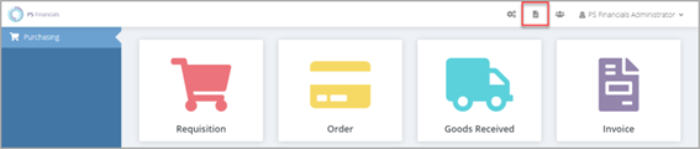
- The Licences page is displayed with the module, version, number of licences, and licence expiry date listed. In the following example, 50 licences have been purchased. Click Purchasing.
- The Named users for Purchasing window is displayed with active users who have been added to the system in the Administrator module for IRIS Financials listed. The total number of licences assigned and available is displayed in the top right-hand corner. In the following example, 50 licences have been assigned from a total of 50 available licences. In this circumstance, no further licences are available. If additional licences are required, refer to Applying Additional IRIS Purchasing Licences.
- The Name and Title of each user is also listed. Users with a green Tick icon have been assigned a licence and those with a red Cross icon have not. Click a user name in the Name column to determine whether the user has access or not. This can be a useful process for freeing up licences for new users.
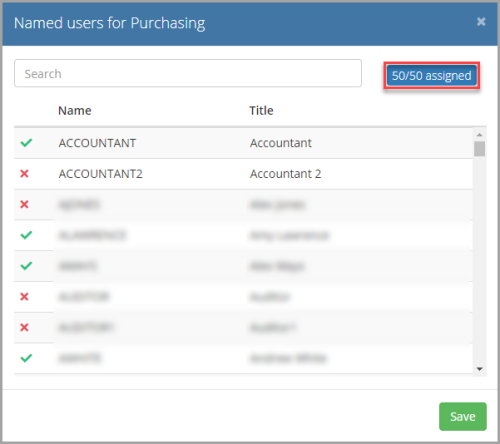
- The licences assigned number in the top right-hand corner changes with each licence assigned or removed from a user.
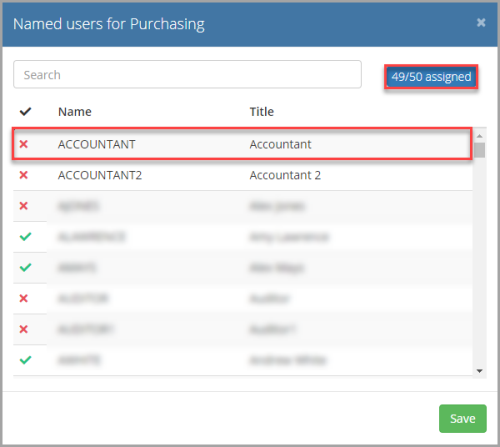
- When the required licences have been assigned, click Save to apply the changes.