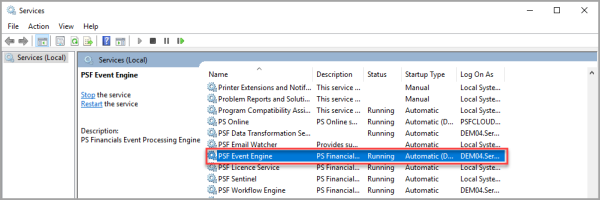Create Cost Centre Accounts
This guidance is only for IRIS Financials Version 7.0.2223 or later
CUSTADMIN access only
To manage actual expenses against budgets, you must add accounts to the cost centre ledger.
If your organisation has multiple locations, you have both a central cost centre ledger and one for each location.
When creating a cost centre account being used for more than one location, we recommend creating the account on the central cost centre, then copying it to the relevant location cost centre ledgers. If the account is only for one location, it must only be added to the cost centre for the relevant location.
- Create an account on the COSTCENTRES ledger.
- To set who can approve documents for the cost centre, assign users as approvers.
Troubleshooting
If there are any warnings or issues when setting up a cost centre account, it could be for one of the following reasons.
ADD NEW is Greyed Out in Account Maintenance
If ADD NEW is greyed out when adding a cost centre account, then the user security applied to the user group the user is a part of or the ledger may be preventing access.
Check the security for the user group and ledger, and update the permissions if required.
The Cost Centre Account has not Copied to Other Locations
If the cost centre account has been set up in the central cost centre ledger, it should display on the cost centre ledgers for all the individual locations that have been selected on Indices . This may take up to 15 minutes to display.
If the cost centre account does not display on the location ledger, check that the PSF Event Engine is running.
If you are a PS Cloud customer, you can contact the Support Desk, who can assist with checking that the PSF Event Engine is running.
- On the server, go to Control Panel, then select Administrative Tools.
- Select Services, then find PSF Event Engine.
-
Make sure the service is running. If it is showing as stopped, right-click and select Start. If the service has been stopped for some time, it may take a while to work through any backlogged tasks but eventually the account should then display in the ledger.