Understanding the student records list
The student records list is displayed once you have searched for the student records that you want to work with in the Pupil Manager module. Basic record information is shown for each student listed:
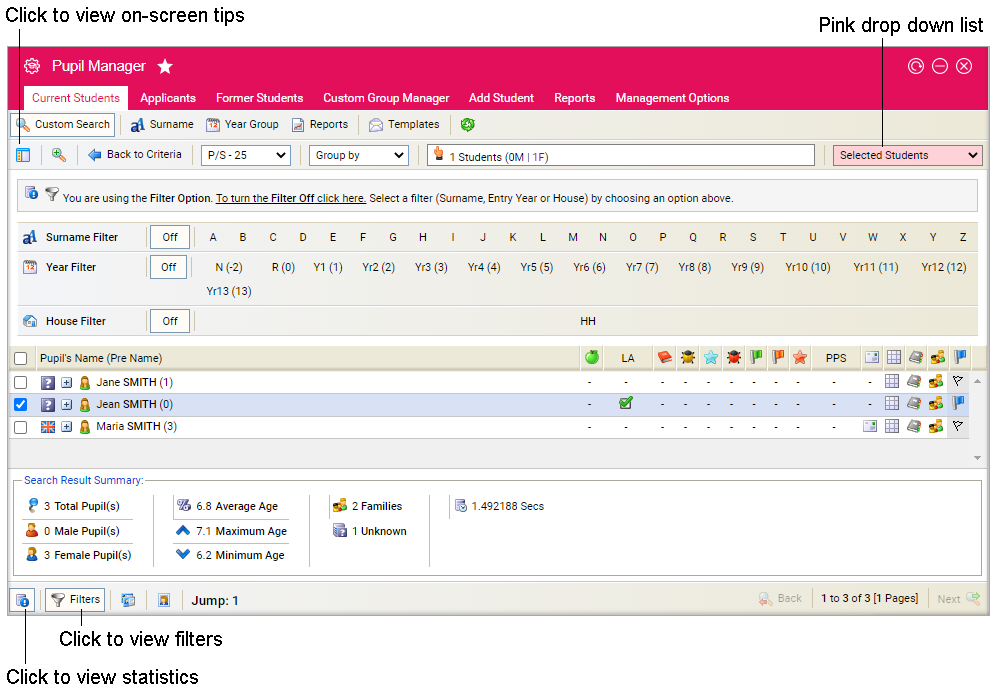
Hover over the icons and buttons to see on-screen tips. Some of these features are also explained below:
| Function | Explanation |
|---|---|
|
|
Click to show/hide the tips side bar. This is an optional view. Tips remind you of the functions available in the screen. |
|
|
Click to run a new search in the student records tab you are working in. |
|
|
Click to flag records as a reminder to yourself, as you would an email. Flags remain in place until you remove them, even if you have to log out of Ed:gen. Your flags can be seen by other users. |
|
|
Display a Search Result Summary. This provides a useful summary of gender and age statistics for the page displayed. |
Choose to either:
-
Click on a selected student name to access their
student record in full.
or - Use the checkboxes to select student records and choose an option from the pink drop-down list.
Bracketed numbers next to student names indicate the number of student contacts that a student has. This feature can be activated/deactivated in preferences when the PP Status checkbox is selected/unselected.