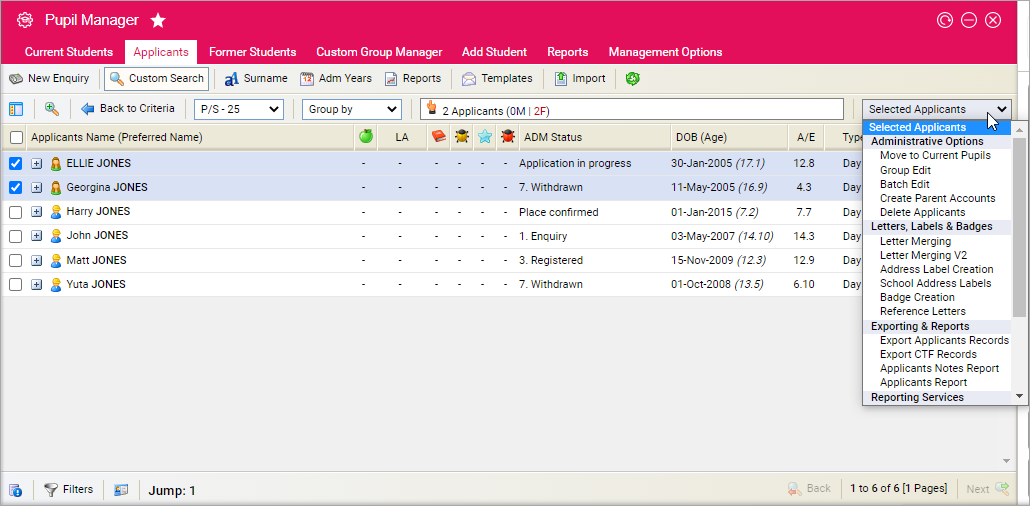Change applicants to current students
To change the status of applicant records to current students, follow the steps below:
- In the Pupil Manager module, select the Applicants tab.
- Use your preferred search method to find the student records that you want to work with. The Student/Pupil Records List is displayed:
- Use the checkboxes next to each Applicants Name to select the applicant records that you want to edit.
- Use the pink drop-down list to select Move to Current Students/Pupils. The Activate window is displayed, reminding you to check the records you have selected.
- Click Activate Applicants. You are prompted Are you sure you want to move these students/pupils?
- Click OK. You are prompted Student/Pupil Move Successful.
- Click OK. The student records are now listed under the Current Students tab.
- You may need to edit individual student records to add further information. This ensures that each student record works as expected in Ed:gen. For example, add a form group and contact information for a student. See Using the pink drop-down list for editing groups of records and Using student records for updating individual records.