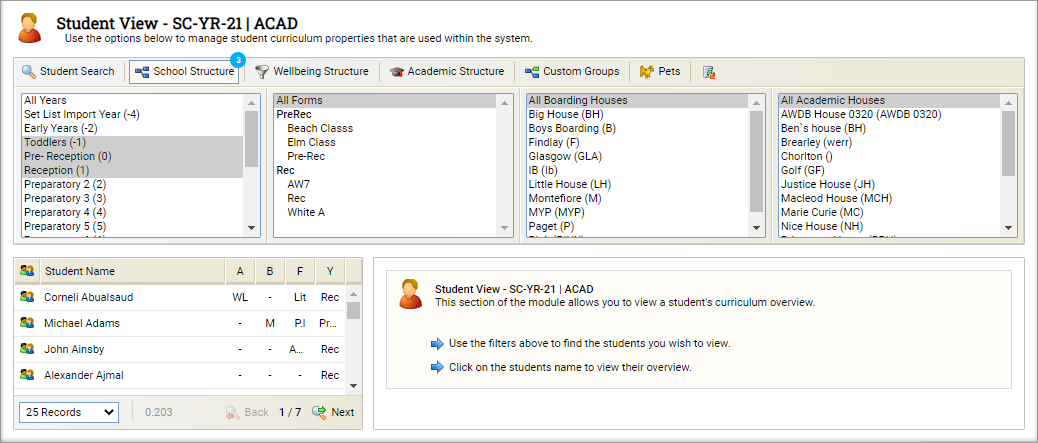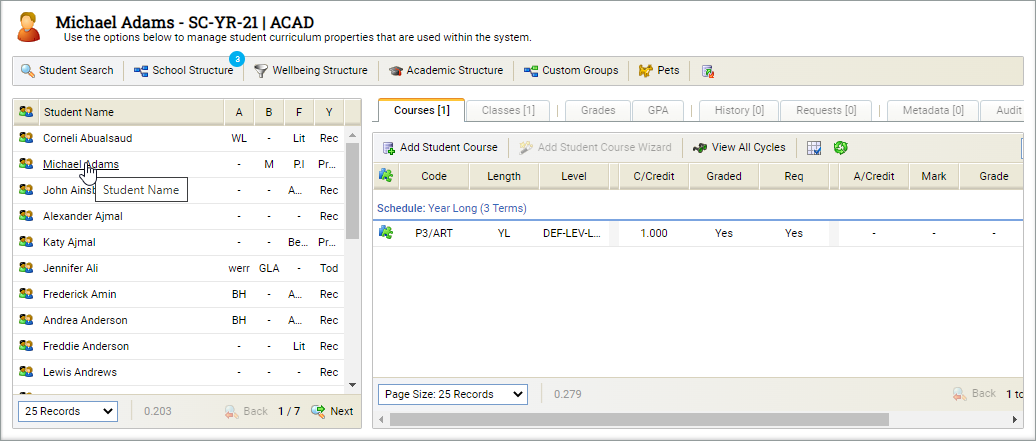Student View
Use the Student View tab in the Curriculum Manager module to manage the students in your curriculum.
The Curriculum Manager module must be fully configured for the Student View tab to operate as expected.
If you have migrated data from the Teaching Manager module, the Student View tab is populated for you. The details shown for each student are the details currently held within Teaching Manager.
Student curriculum information feeds into the Gradebooks module.
- Open the Curriculum Manager module and select the Student View tab:
-
Use the drop downs in the top right of the screen to select the programme and cycle that you want to work with:
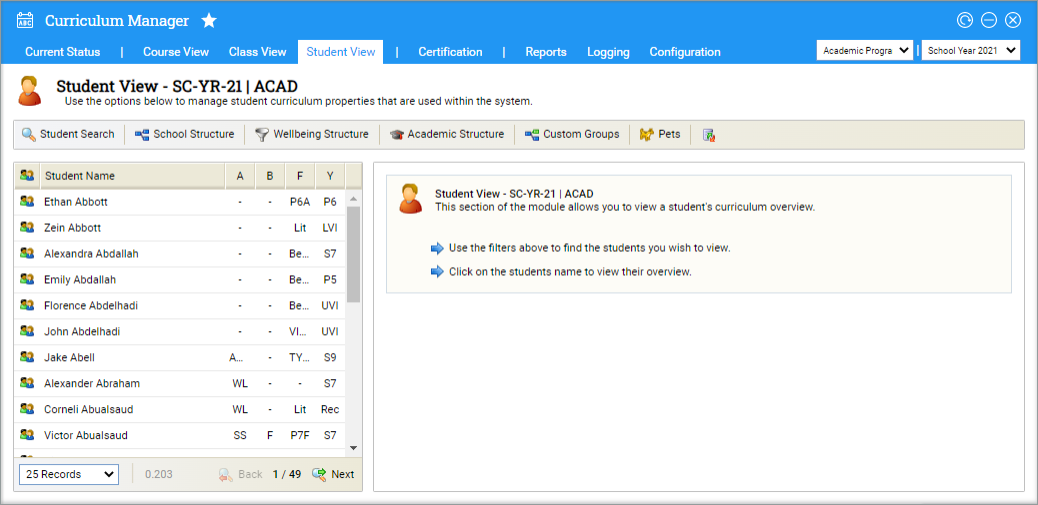
All students within your selected programme and cycle are listed on the left.
- Use the standard search tools and filters available in the header to display the students that you want to work with:
- Hold Ctrl to make more than one selection in a filter.
- Once you have applied a filter, click on it again to collapse it and declutter the screen.
- Students are shown on the left. Navigation tools are available at the bottom of the screen if you need them.
- Select a student to display their curriculum details:
-
A number of tabs are now displayed for the selected student record:
- Courses. Manage the courses that the student is enrolled on.
- Classes. Manage class details for each student.
- Grades. This feature is still in development.
- GPA. This feature is still in development.
- History. Manage student courses marked as 'Delete', 'Removed' or 'Withdrawn'.
- Requests. Manage student courses marked 'Advice', 'Elective' or 'Request'.
- Metadata. Any metadata fields set up for courses are listed here. Add values for the metadata fields as required.
- Audit. Any changes made to the courses are listed here.