Viewing an Existing Data View
We recommend reading Overview of Data Views before reading this topic. Data views enable the viewing and analysis of your data in a similar, but more powerful way than pivot tables in Excel.
Open the required data view as described in Selecting an Existing Data View.
Once opened, you can simply view the data, or edit the view and save it as a private view for you to use in the future. If you have applicable access, you can also save the view for public access. For more information on editing the data view, please see Creating a New Data View.
The following viewing options are available:
Expanding the Data
Data displayed in rows or columns can be expanded by clicking the + icon adjacent to each hierarchy then contracted by clicking the - icon.
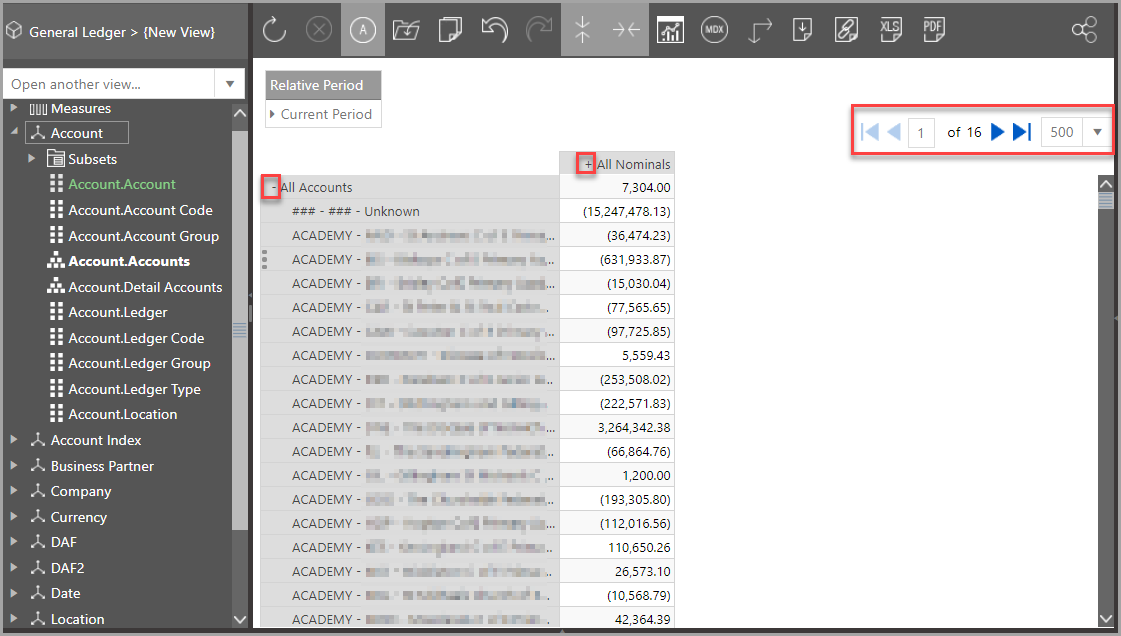
For high volumes of data, more pages will be available. Use the arrow icons to navigate to the required page.
Selecting from Slicers/Drop-down Lists
Slicersare used to restrict the data to certain criteria. They appear as drop-down lists in the data view.
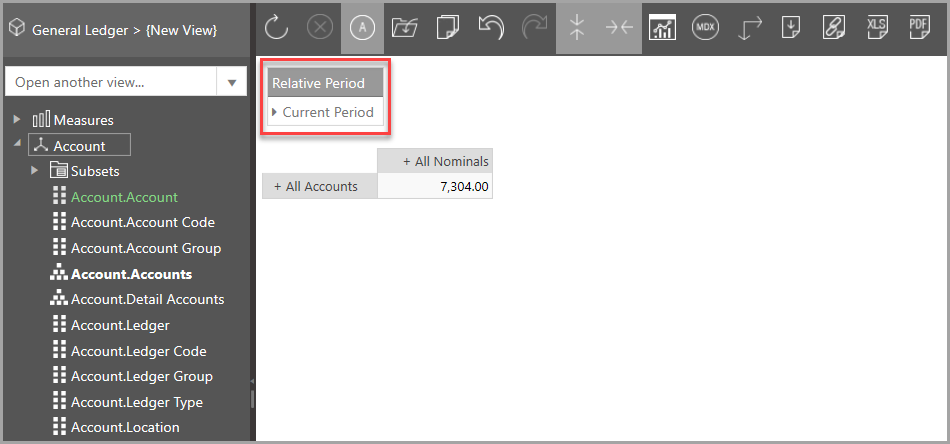
Click the triangular icon to expand the list, then select the required criteria. You may need to use the scroll bar.
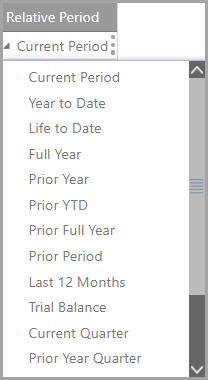
Drilling into the Data
A variety of options are available which are covered in the Drilling Down or Through to Transactional Data topic.
Recalculating the Data
Press F9 or click the Recalculate button to update the data if required.

Flipping the Axis
There may be occasions when the data is easier to view with rows and columns flipped. This is achieved by clicking the Flip Axis icon on the toolbar.
