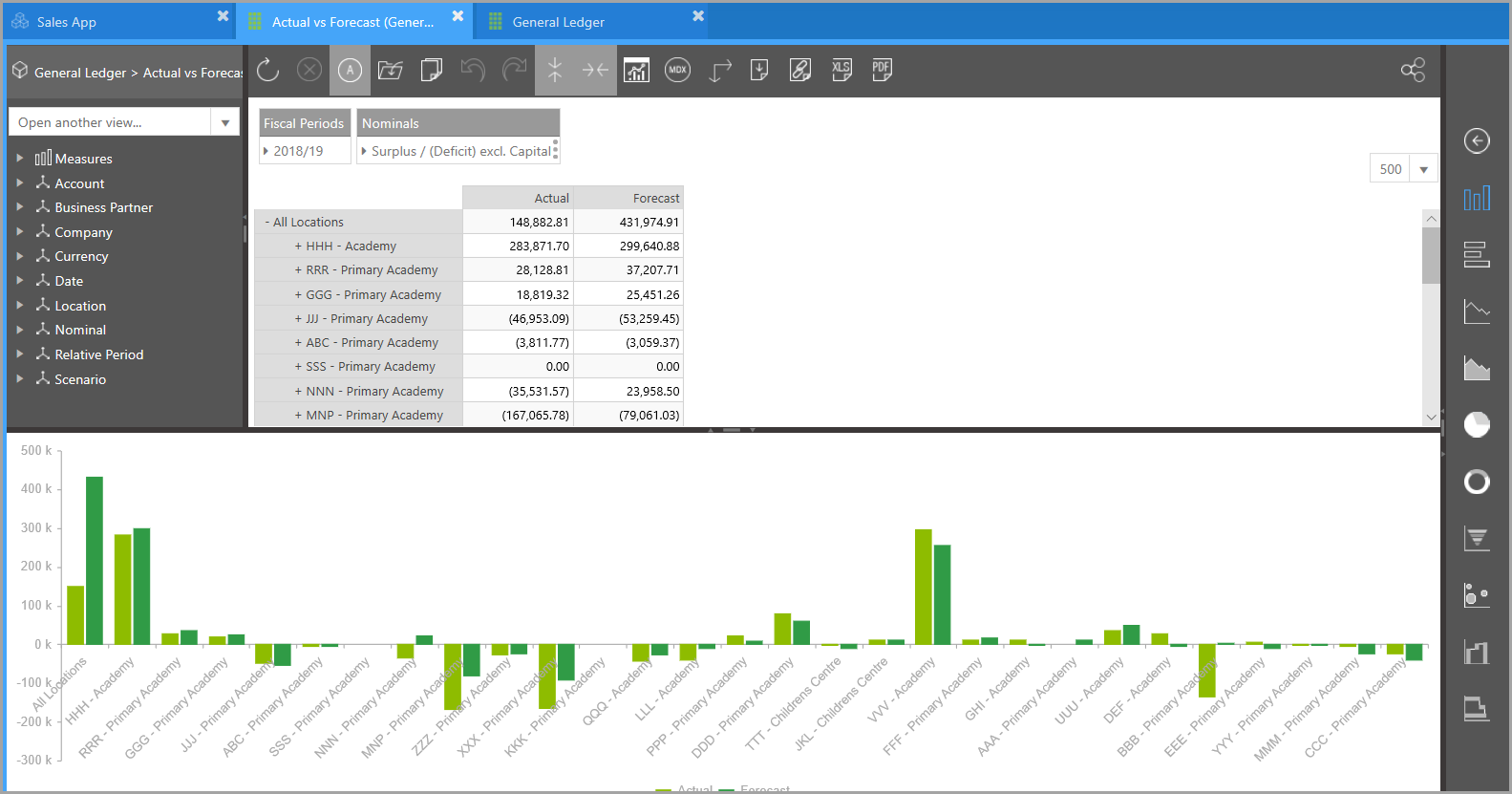Selecting an Existing Data View
There are two methods of selecting existing data views depending on whether they are default data views or views that have been previously saved.
Selecting a Saved Data View
- An existing data view is selected by clicking the Data drawer on the header/toolbar at the top of the application.

- The Data panel is displayed, providing a navigation tree which can be expanded to show a list of the available data views that can be selected. Click the arrow adjacent to each item to expand the list.
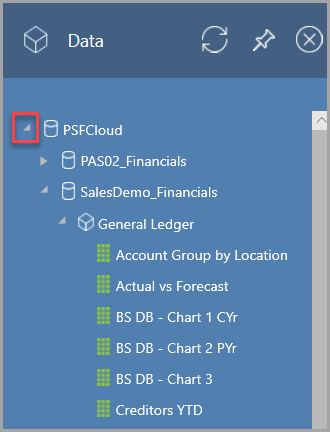
- Click the required data view to open it.
Selecting a Default Data View
Several default data views are provided on installation and further views can be created, saved and shared. To select a default data view:
- Click the Views icon on the Sales App panel.
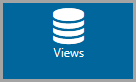
- Once clicked, the icon minimises and the available views are displayed immediately below - click a data view name to select it. The selected data view is underlined.
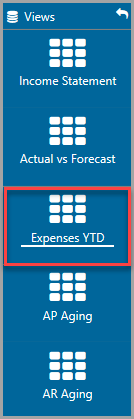
-
The selected data view is then displayed.