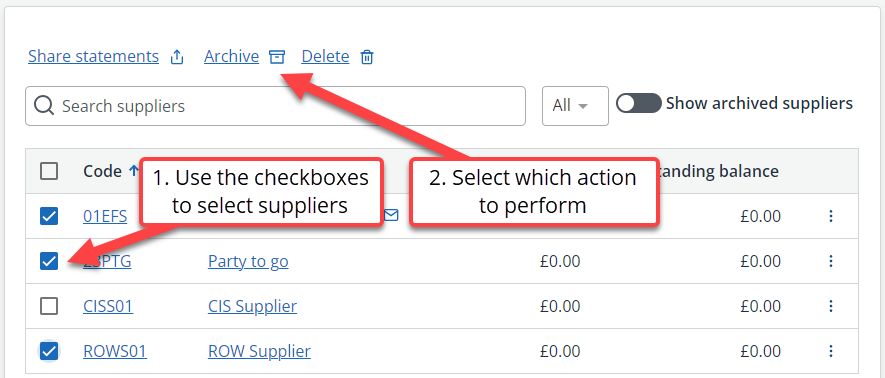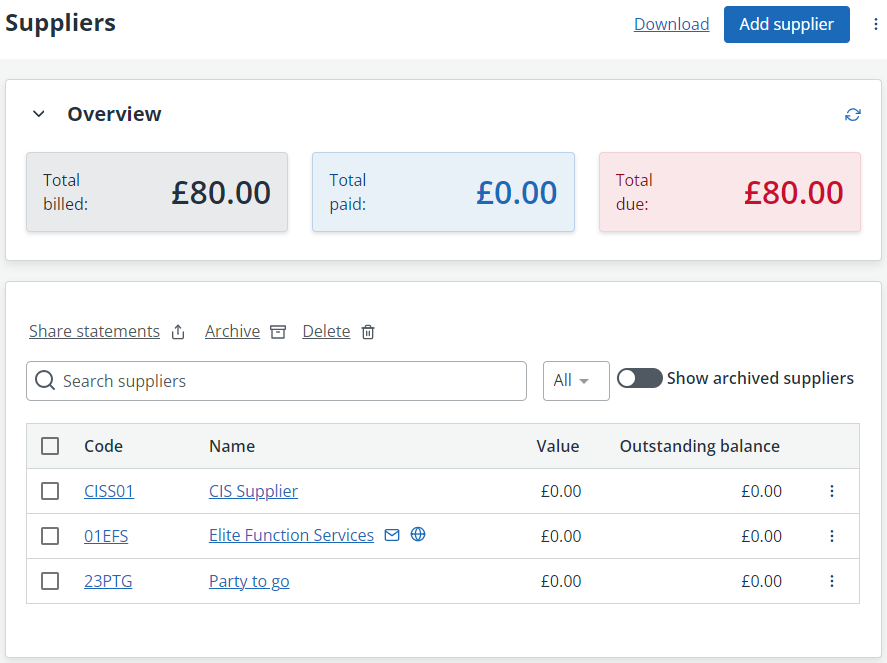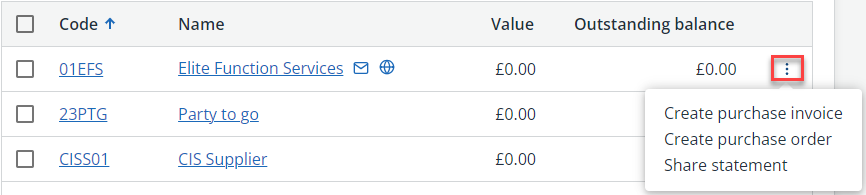View your supplier list
Go to Purchases > Suppliers to view a list of your suppliers.
View the Total Billed, Total Paid and Total Due. Select a supplier to view more details.
From here, you can also add a new supplier, download your suppliers report, import supplier data or apply list settings.

Search and filter the list
You can search on supplier code or name in Search Supplier.
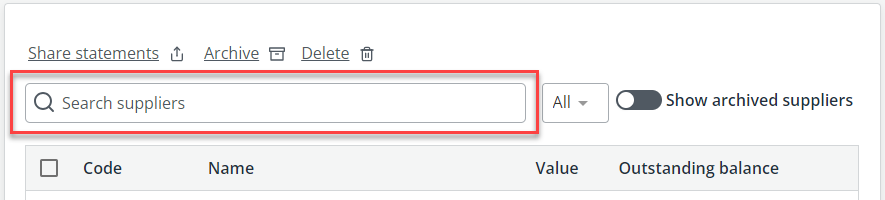
Filter the list alphabetically by selecting a letter from the All list. Use the toggle to view or hide any archived suppliers.
Sort the list
You can sort your list by selecting the column headers - once for ascending (or most valuable) and again for descending (least valuable). Arrows are displayed in the header to indicate the sort order.

Available actions
Additional actions are available for each supplier by selecting the 3 dots.
The actions available will depend on what actions have already been carried out for this supplier.
When you save a supplier's email address, you can quickly create an email for them by selecting the email icon, , from the supplier list.
By saving a supplier's website address in their record, you can easily open their site in a new browser tab selecting the web icon,, from the supplier list.
Bulk list actions
You can perform Share statements, Archive and Delete actions in bulk from the list. Use the check box to select which suppliers you want to include followed by the action option.