View/add supplier notes
You can add notes to any supplier record, perhaps to record terms and conditions, delivery or opening times, etc. IRIS Elements Cashbook also adds a note every time an email is sent to this supplier.
-
Go to Purchases > Suppliers, then select the supplier.
-
Scroll to the Notes section and select Add Note.
You can also add files/attachments in this section.

-
Enter the required text. You can increase the window size by dragging the corner.
Take care when entering text as notes cannot be edited once saved.
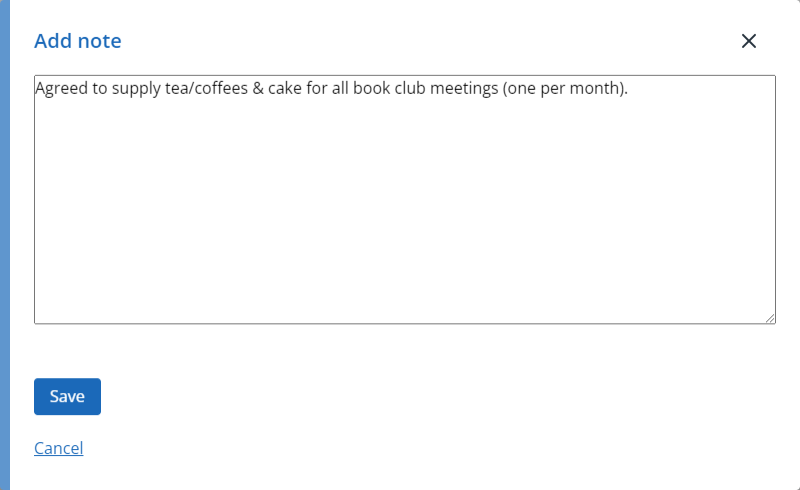
-
Select Save.
-
The note is then displayed in the Notes section including your name and the date created. The note can be deleted by selecting Delete.
