Publishing to My ePay Window
Once you have linked My ePay Window to IRIS Payroll Basics, you can publish payslips, P60's, P45's and Pension Letters. In this example we will use payslips.
Pensions letters are available to customers with the IRIS AE Suite™.
-
Open IRIS Payroll Basics.
-
Select Reports form the menu.
-
Highlight the payslip.
You can choose any payslip for this function as My ePay Windowwill use its own payslip template
-
Select Select
Bespoke payslip templates are not available in My ePay Window.
-
From the Print Payslips Report screen, select Publish.
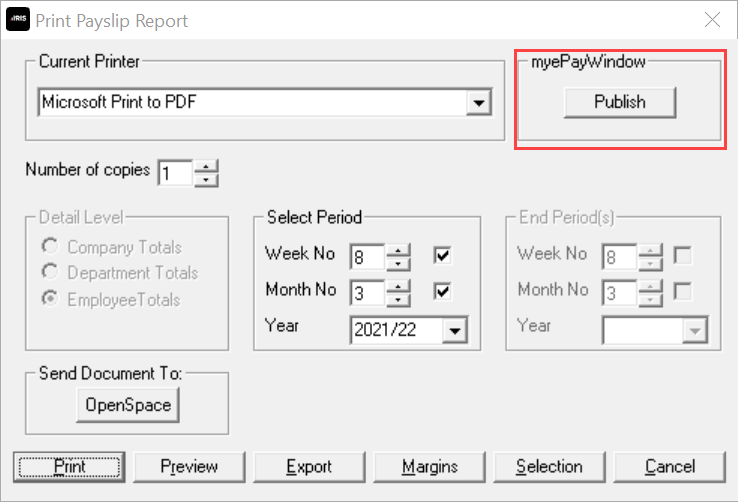
You will see two options:
-
Publish to Employee
-
Publish to Company
Publish to Employee will send the documents to My ePay Window.
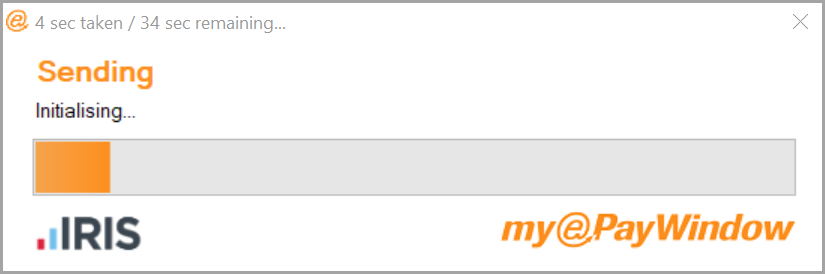
Publish to Company sends a copy of the payslips to the employer. The document will be the style selected from Reports | Print Payslips.
This document is stored on My ePay Windowfor three months after publish. The user will receive a notification via email.
-
Select Publish to Company
-
Select Adobe Acrobat (pdf) as the format.
-
Select OK.
-
On the My ePay WindowUser Selection screen, select the employer user(s) from the list shown.
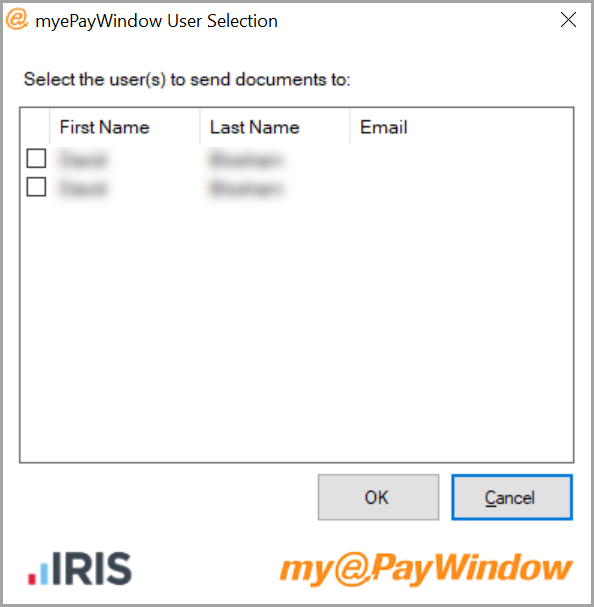
If you have not already done so, on the initial attempt to Publish only, you will be required to enter the My ePay Window Payroll Department user details and select Login.
Once the publish is complete, a confirmation message will be displayed confirming Payslips have been published successfully.
Leavers who have left within the last 15 months will also send in the first publish to My ePay Window providing they have an email address in the employee record.
Employer and Employee Documents
The publish process will create the employer and employees with the relevant published documents, Employees are invited automatically (unless you have deselected this default option in My ePay Window). Employee accounts are generated automatically when documents are published, which will include recent leavers. If auto invites is not activated, you will need to send invites manually.
The company information and employee information will not be available within My ePay Windowuntil you have successfully completed the first publish of any document from payroll.
Employees can then setup their accounts to view or download their published documentation
Employer Users must be invited manually in My ePay Windowonce the publish process is complete.
What happens if I get an error?
f errors are identified, and they are Company or Department level errors (or errors in every employee included), the submission will be stopped, and the data will not be published. A message will be displayed confirming there are errors; select Yes to view the errors.
If errors are relating to some employees, a message will be displayed at the end of the publishing process. Again, select Yes to view the errors and a My ePay WindowErrors screen will be displayed and will show the Error Source and Error Description
Error Source will show:
-
The Company name if it is a company level error
-
The Department name if it is a department level error, or
-
The Employee number if it is an employee level error
When you have resolved the errors, you can republish the payslips.