Where do I go to publish....
IRIS GP Payrol allows you to publish Payslips, P60's, P45's and Pension Latter’s to My ePay Window.
Pensions letters are available to customers with the IRIS AE Suite.
Payslips
-
Open IRIS GP Payroll.
-
Select Print Output from the main menu.
-
Select Payslips.
-
Select the required Tax Period.
-
If required, enter a date into the Publish Date field to specify when employees can view their payslips in My ePay Window.
-
Select the Publish button.
-
A Publish Preview screen will open. Here you will see a summary of the information before it is published.
P60's
-
Open IRIS GP Payroll.
-
Select End of Year from the main menu.
-
P60's are normally sent after the final pay period and only employees still in employment on the 5th April will get a P60. Employees should receive them by 31st May.
-
Select Step 2 - Print P60's in a variety of formats.
-
Select OK.
-
Select Print Employer P60's onto blank A4 Paper.
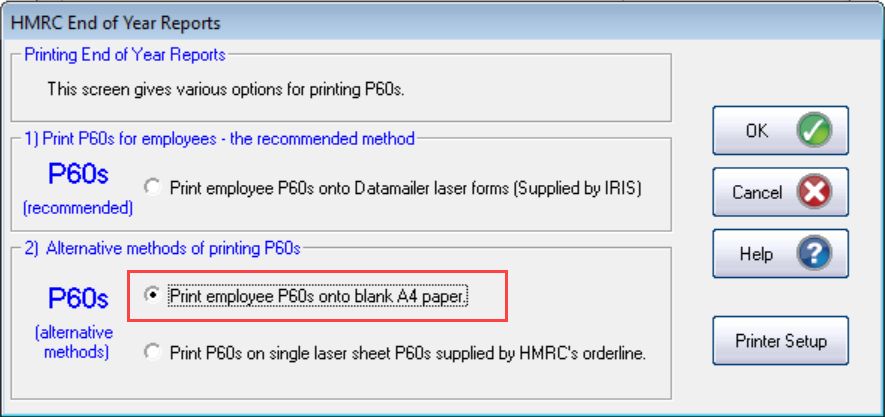
-
Select OK.
-
Select P60's for ALL employees or to publish a single employe select A P60 for a SINGLE employee .
-
Select Publish
-
P45's
An employee should receive a P45 as soon as passable after they receive their final pay.
Entering a Leaving Date for an Employee
-
Open IRIS GP Payroll.
-
Select Note an Employee Leaver from the menu.
-
Select the employee from the Employee drop-down list.
-
Enter the Leaving Date.
-
Select OK.
To publish a P45 for a leaver
-
Open IRIS GP Payroll.
-
Select Print Output / Export Data from the main menu.
-
Select the P45 tab.
-
Select the relevant employee.
-
Select OK.
-
Select Publish.
Pension Letters
Pensions letters are available to customers with the IRIS AE Suite™.
-
Open IRIS GP Payroll
-
Select Print Output.
-
Select Pension Summaries.
-
Select Print Auto Enrolment Reports.
-
Select Publish Pension Communications.
or
-
Select Setup/ Options.
-
Select 4 - Practice Pension Details.
-
Select Auto Enrolment Details.
-
Select Pension Dashboard.
-
Publish.