Import permanent payments (CSV)
Importing payments by CSV doesn’t offer you a preview. If the file you submit is valid, then it is imported.
You can import just about every field for a new employee using the csv importer.
Importing data will overwrite the regular pay amount for employees with matching codes.
-
Open the required company.
-
Go to Employees.
-
Select Import.

-
Select Employees.
-
Select CSV File.
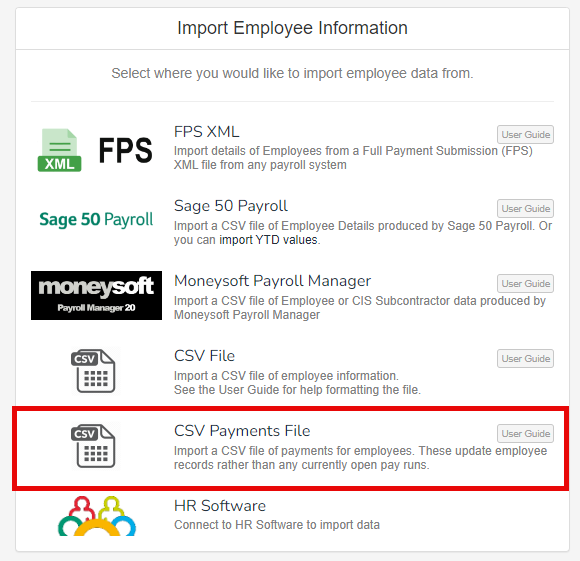
-
Select the required file.
Once the automatic import process has completed, you receive either a success message, or a failure message. Please review the failure reason, and make any relevant changes to your prepared file before trying again.
-
Go to Mapping Template and select a previously saved mapping, otherwise complete the information required.
Once the automatic import process has completed, you receive either a success message, or a failure message. Please review the failure reason, and make any relevant changes to your prepared file before trying again.
What are the column headings?
Find out about the column headings when importing payments.
Example...
Mapping fields
Mapping is the process of tying or matching a column on the csv file to the information in payroll. Mapping templates can be saved.
-
Type:
-
Row based: One row per Pay Element. Each row of the file represents a single pay element.
-
Column based: Each row contains multiple pay elements for a single employer.
-
-
Behaviour:
-
Replace current payments: Values will replace all existing payment, info for matching payroll codes.
-
Replace all lines: Values will replace all existing lines, regular pay wont be changed.
-
Append to existing lines: No data is replaced, Values will be added to existing lines.
-
Update or Append to existing lines: Lines with one (and only one) existing line with a matching pay code will be updated to the new value. All other lines will be appended as new lines.
-
-
Basis:
-
Hourly Rate
-
Day Rate
-
Monthly Amount
-
-
My file has a header row: You can only have a single header row.
-
Has Payline Costings: Select if you wish to assign a Department and a Cost Centre to each payline.
-
Select which column of the CSV file applies to each heading.
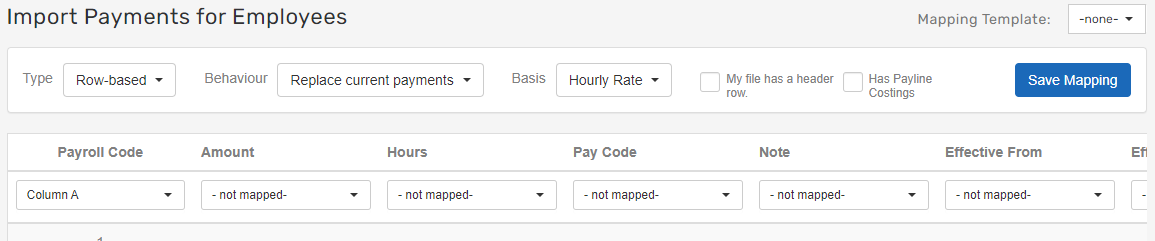
We will try and map the field to the column automatically.
You must pay all employees in the file using the same basis, i.e., hourly, daily, or a fixed amount for the period.
All Payroll Codes present in the file must also be present in the pay run.
Any employees on the pay run who are not in the file will not be changed.
The software ignores columns on a spreadsheet if you cannot update the fields via import.
Good to know...
-
By default, we assume that whatever you’re importing is for the regular pay amount for the employee and it’ll be assigned to the relevant code if you’ve not specified another pay code.
-
You can also import multiple lines for the employee.
To do this, you’d just have two (or more) rows in the CSV with the same employee Payroll Code.
We highly recommend that if you do this. You also use a column to specify what Pay Code you should assign to the payme