Upload a Mail Merge template
To upload a Mail Merge template you have created into the system:
-
Sign in to IRIS HR Professional.
-
Go to My Details > Personal.
-
Select Actions > Mail Merge Template.
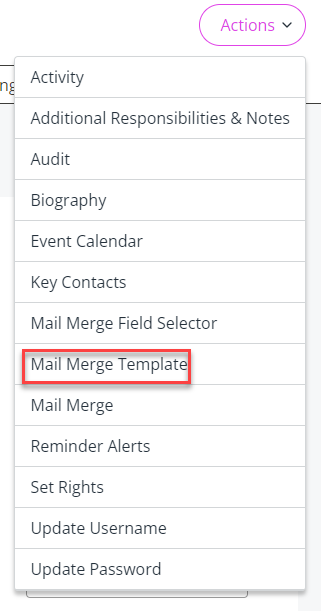
The Mail Merge Template screen will display. Some of the fields pre-populate and are unavailable for you to edit.
-
Select the appropriate tab:
-
Make sure to choose the same tab from which the merge fields were initially taken.
-
If you used a different tab to extract the fields, select that same tab when uploading the template.
-
-
Choose a Description from the dropdown.
To add items to this list, go to System Tools > Lookup Tables > Documents > Documents > Create New and enter the new name. Remember to select Save.
Do this before uploading your Mail Merge Template. -
Add any Notes about the document you are uploading to give recipients of it more context about its purpose (optional).
-
Select the Public checkbox to give all Mail Merge users access to the template (optional).
-
If left unselected, only the user who created the template will have access to it.
-
-
Select Choose file and browse to the location of your saved Mail Merge template.
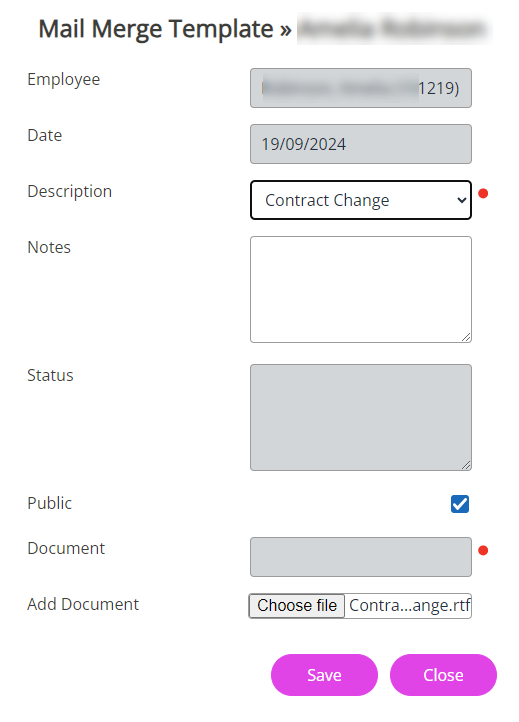
-
Select Save to upload the template into the system.
-
Once saved, your document is successfully uploaded and ready for use in single or batch Mail Merge.
Related topics
Run a batch Mail Merge for multiple employees