Run a single Mail Merge
Before running a single or batch Mail Merge, make sure you have created and uploaded the document into the system.
-
Sign in to IRIS HR Professional.
-
Go to My Details.
-
From the Personal, Contract, or Payroll tabs, select Actions > Mail Merge.
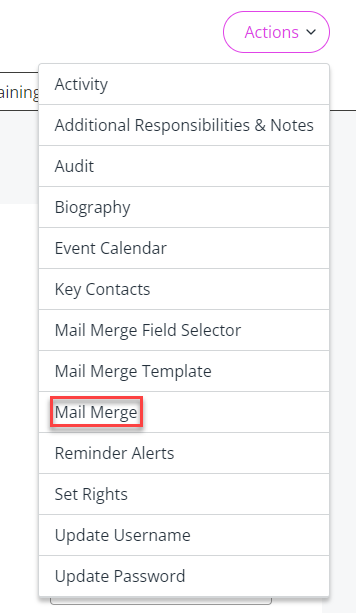
-
Complete the fields shown on the Mail Merge screen as described in this table:
Field Description Output Format Select Email as HTML, Email as PDF, or Email as Word Processor to run the merge, download the file to your PC, and email the target employee with the mail merge file as either an HTML, PDF, or Word Processor attachment.A warning message displays if selecting any of the email options. Confirm you want to email the Mail Merge before sending to the employee.Select PDF or Word Processor to run the merge and download the file to your PC as a PDF or Word Processor document.We advise testing the mail merge by selecting either PDF or Word Processor because the email options do not always allow you to view the document before it is sent.
After you have reviewed the document, you can reopen the Mail Merge screen and from Output Format, choose one of the Email options.Link to Employee Select this indicator to add the mail merge document to the employee's Documents tab. Document Choose the document you want to merge from the dropdown.
-
Select Merge to run the mail merge.
Related topics