IRIS Elements comes with a built in text message service that's easy to set up and use. Text messages can be a great way to notify your clients about dates and deadlines, or promote your services.
Text messages can be sent automatically as part of a job. You may need to edit the appropriate job template to include a Send text message task.
Text messages sent from IRIS Elements come from a no response number. Your clients will not be able to reply directly to them.
A contact must have a Mobile phone number saved in their contact card to receive text messages.
Turn on text messaging
- Select the Admin settings cog icon.
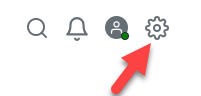
- Select Settings, then select Practice Management.
- Select the Extras tab.
-
Toggle the Text messaging switch to on, then select Confirm on the prompt.
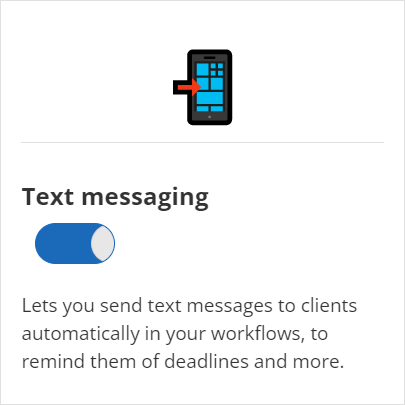
- Select Save.
Configure text service
You can adjust the sender code used and the international dialling prefix applied or both from Practice management settings.
- Select the Admin settings cog icon.
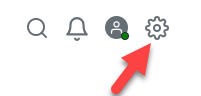
- Select Settings, then select Practice Management.
-
Select the Text messages tab.
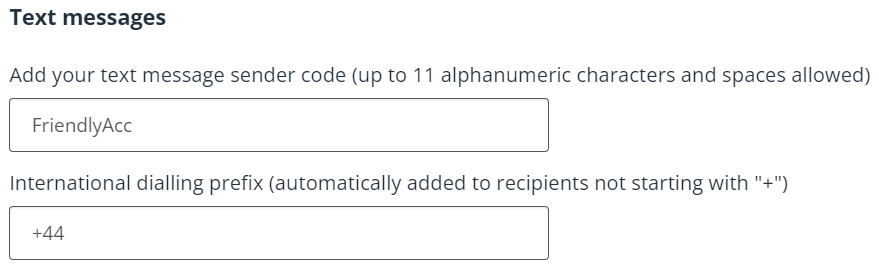
- In Add your text message sender code enter your sender name. This how text message will be labelled for recipients. This can be up to 11 characters A-z, 0-9 including spaces.
- For UK based users International dialling prefix should be left as +44. Otherwise enter the international dialling code for your region.
- Select Save.