The seventh and final step is to submit the formation to Companies House.
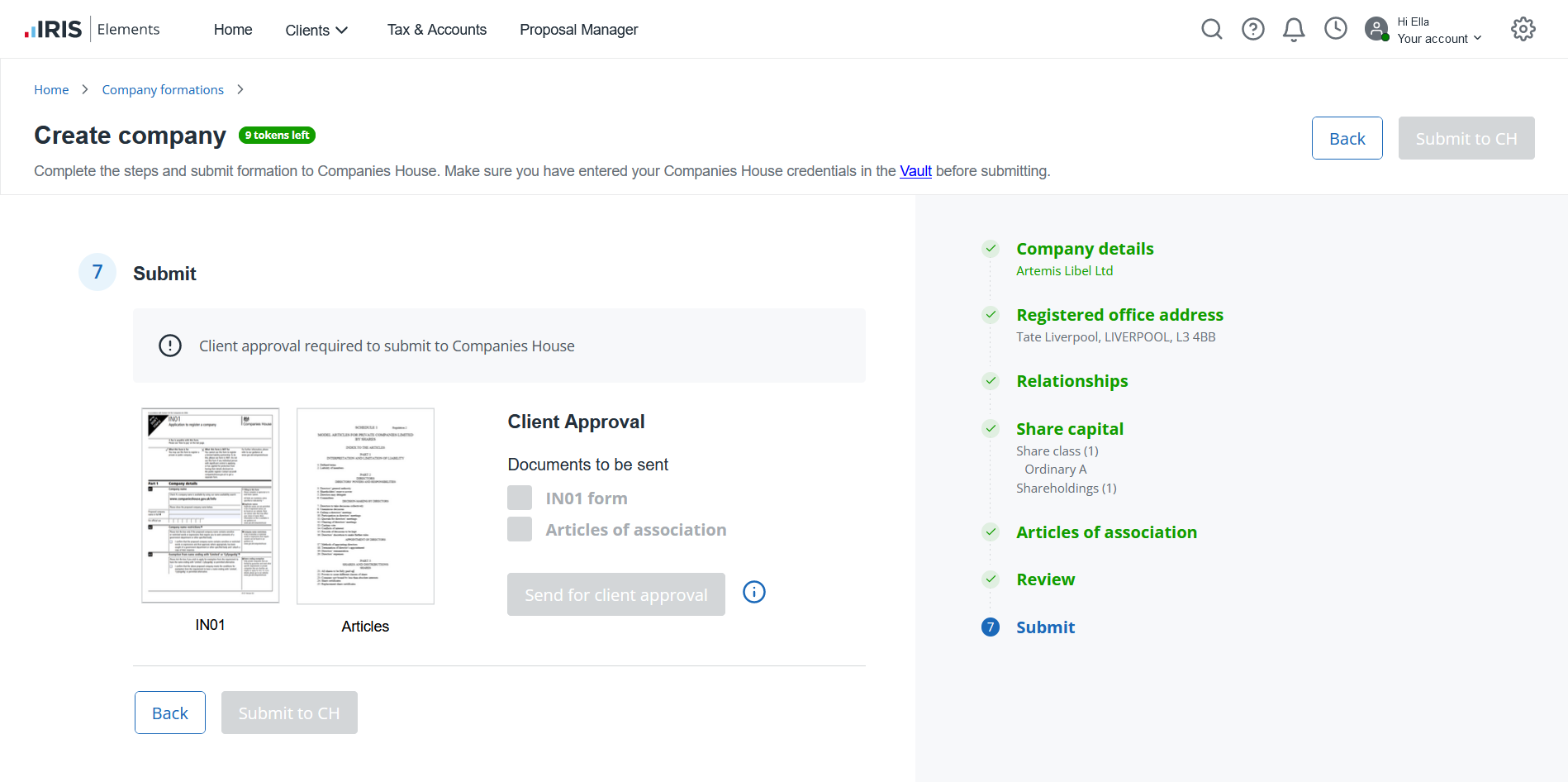
This step holds the IN01 that has been generated during the company formation process, as well as the Articles of association document.
Before submitting the documents to Companies House, you need to obtain client approval.
- Under Submit, select both the IN01 and Articles of association documents to open in a new window. You can then save them as PDFs to email to your client(s), or print them out to post them.
Open each document to enable the Send for client approval button.
- Select Send for client approval once you have sent the documents. The documents are then locked awaiting approval.
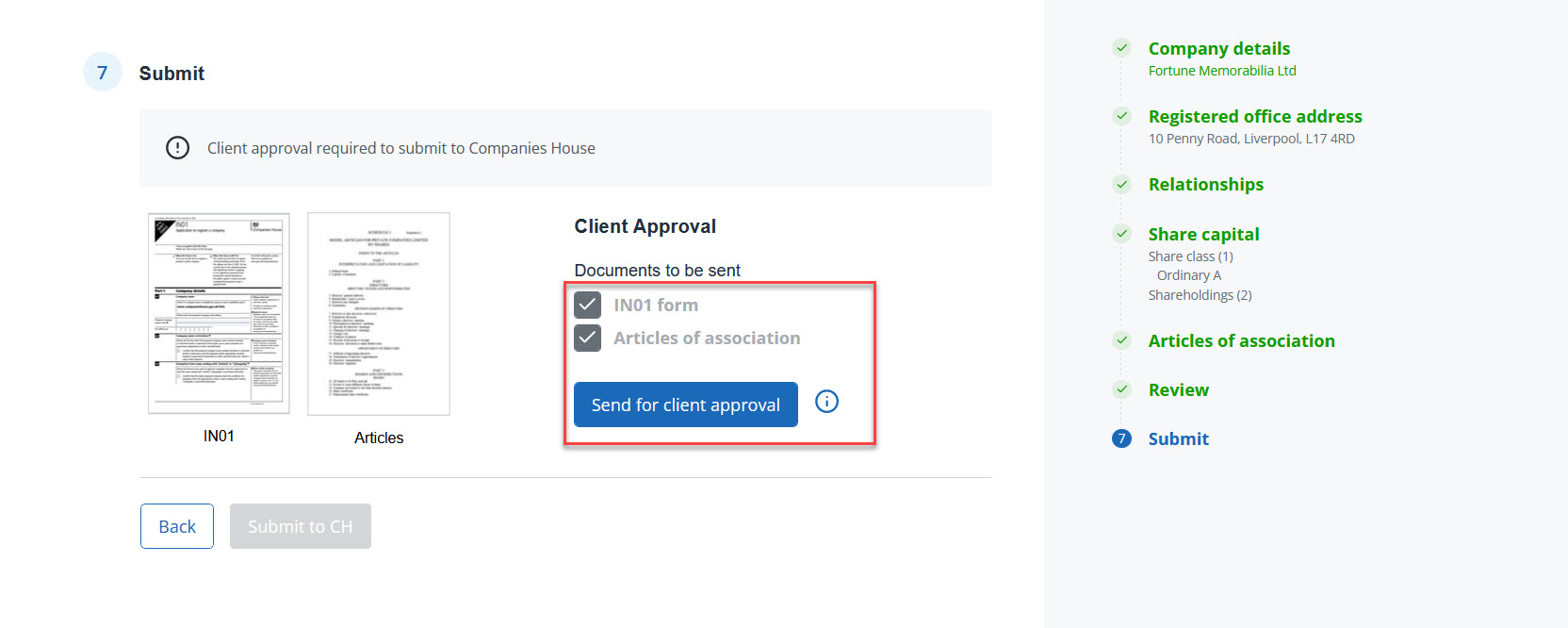
- If the client has approved the documents, select Client approved. If you need to make further changes, select Unlock and edit. You will need to resend the documents — select Send for client approval again.
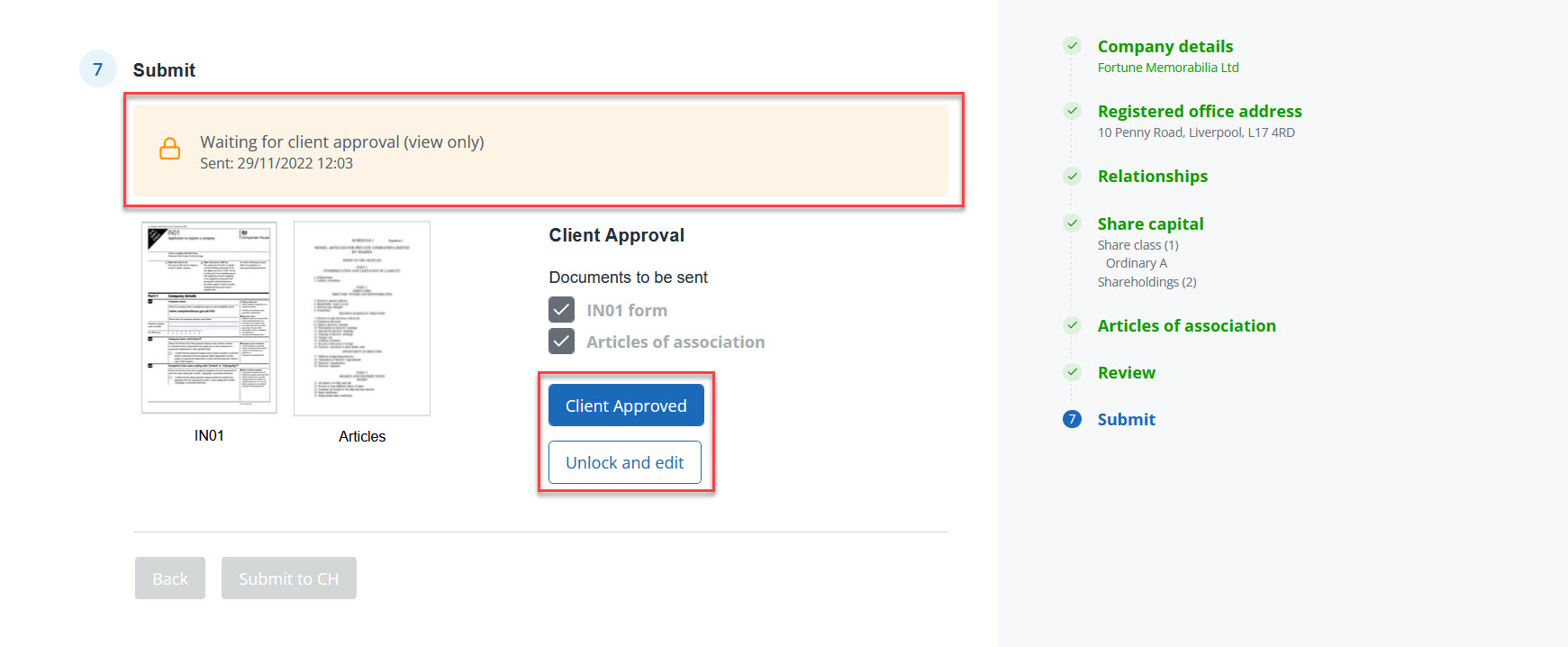
- Once the client has approved, select Submit to CH to submit the formation to Companies House.
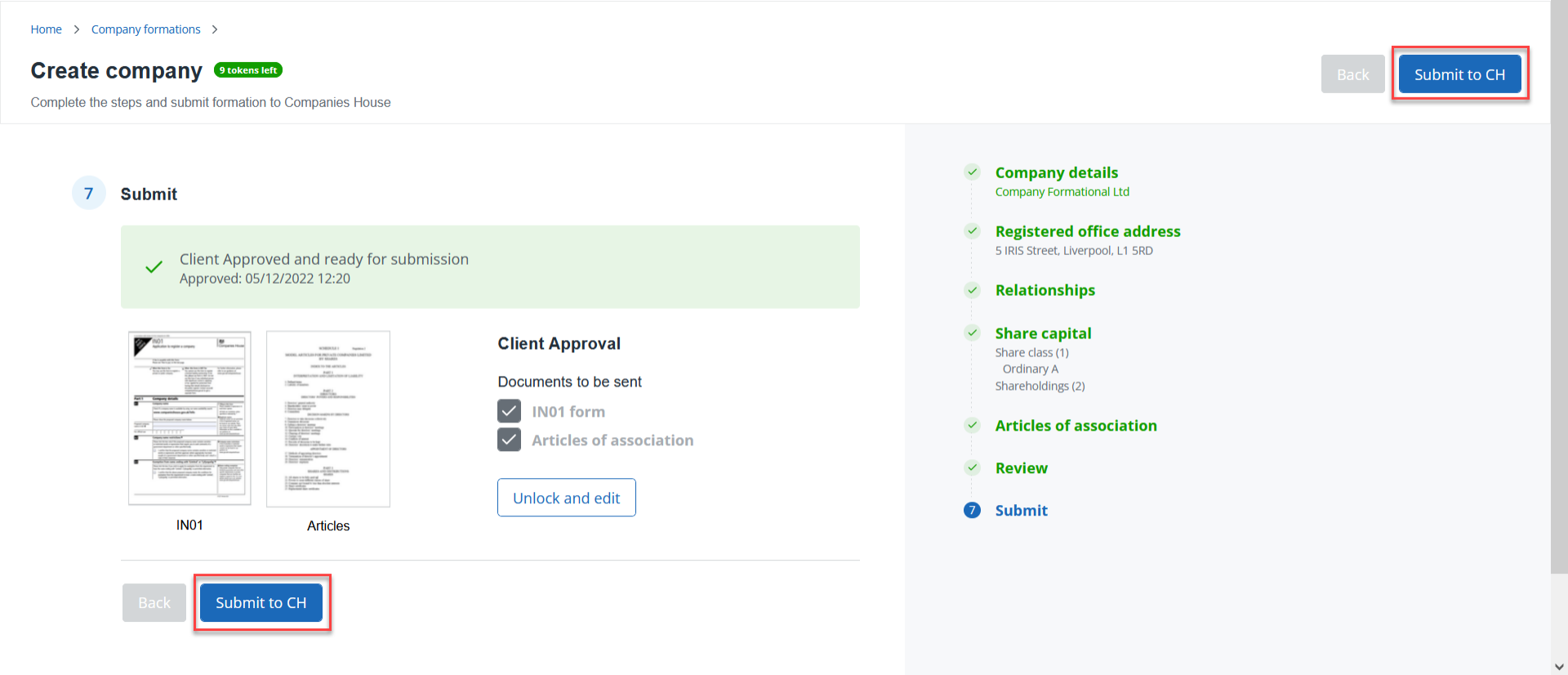
A message is shown if you've run out of tokens. You can buy more tokens then proceed to submit.
To submit a formation, you must first add your Companies House credit account presenter details to the Vault.
After submitting to Companies House, you are returned to the home page dashboard. View your formations in the widget or list page to keep track of their status.
Find out what happens after submission.