Once you have completed a client take-on form for a client, the services added are shown on the Services tab of the client record. You can add additional services here as required.
- From the Clients menu, select Clients list.
- Change the client list view to either Active clients or a custom view that includes all relevant clients.
- Select the Services tab.
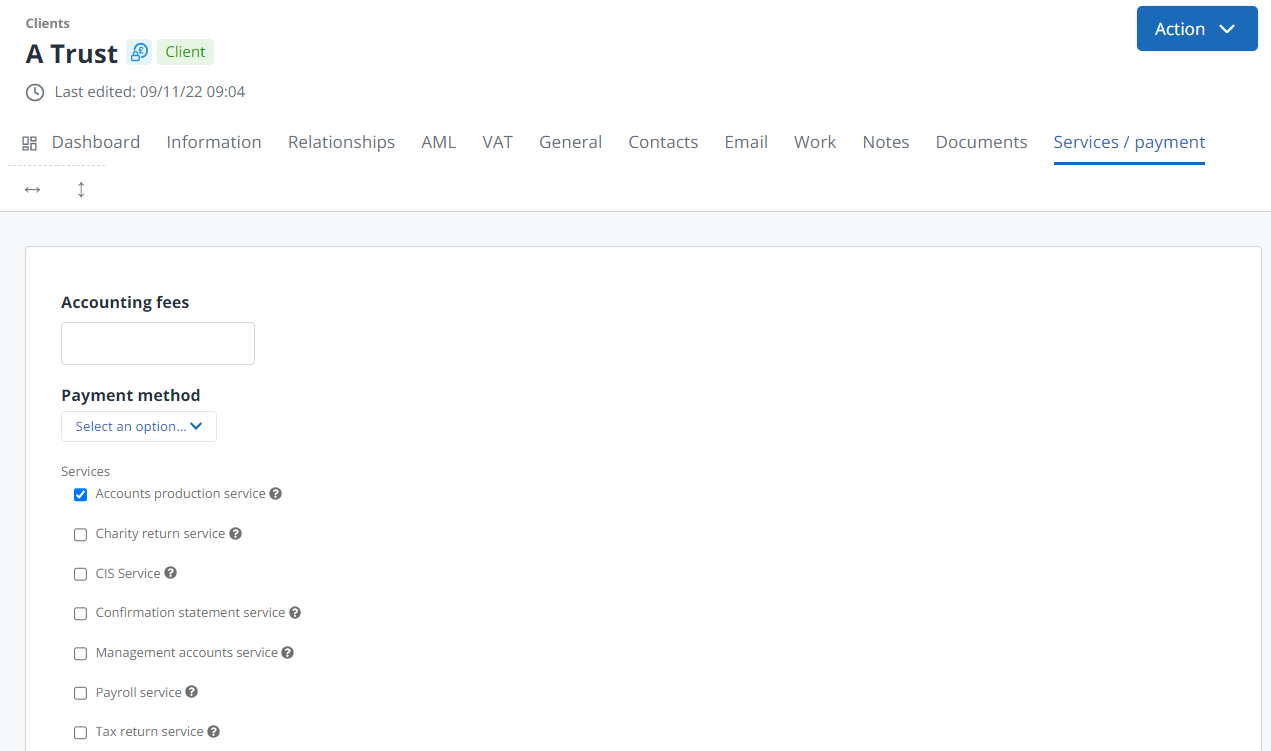
- Enter the Accounting fees agreed, then select the Payment method from the list.
- Select each service that you will be providing then select Save. Applicable jobs are automatically created and available to view on the Jobs / tasks tab.