Add bank details
You can record client bank details which can then be used in various areas, such as automatically entering bank details for tax refunds.
- From the Clients menu, select Clients list.
- Change the client list view to either Active clients or a custom view that includes all relevant clients.
- Select the Information tab.
- From the Bank details panel at the bottom of the page, select Add bank details (select Add if existing bank details are shown).
You can edit or delete any existing details by selecting the required option from the More options icon.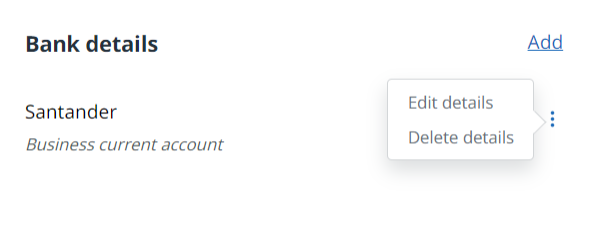
- Enter a Description for this bank account - this will appear under the bank name in the Bank details list.
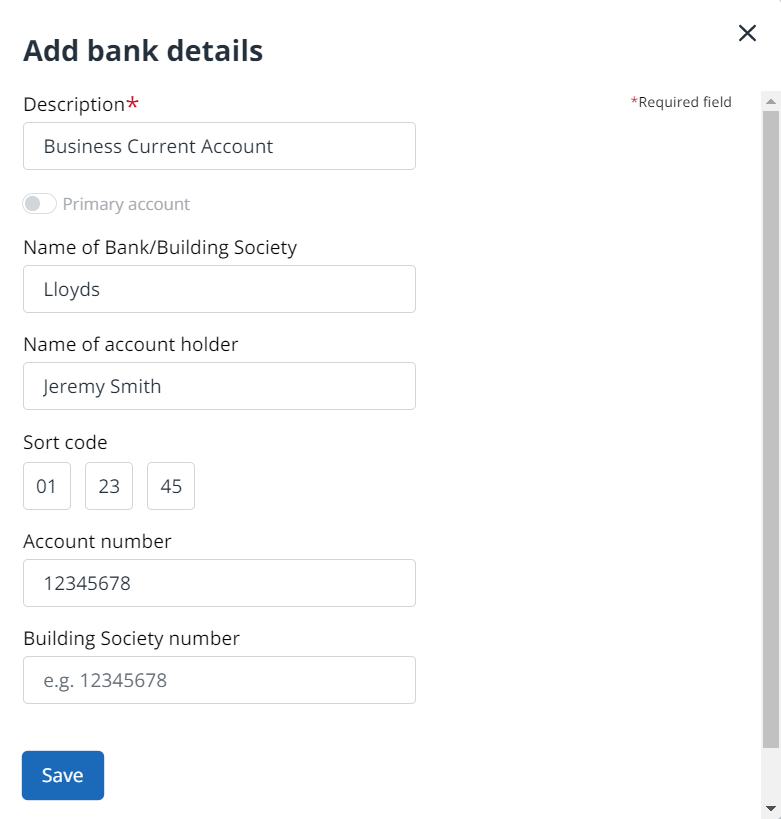
- Complete the bank details, then select Save.
If more than one bank account is recorded, set the Primary account using the toggle switch.