Add notes to a client record
You can add notes any time you speak to your clients, or whenever you want to record information.
- From the Clients menu, select Clients list.
- Change the client list view to either Active clients or a custom view that includes all relevant clients.
- On the Notes tab select Add note and type in the box.
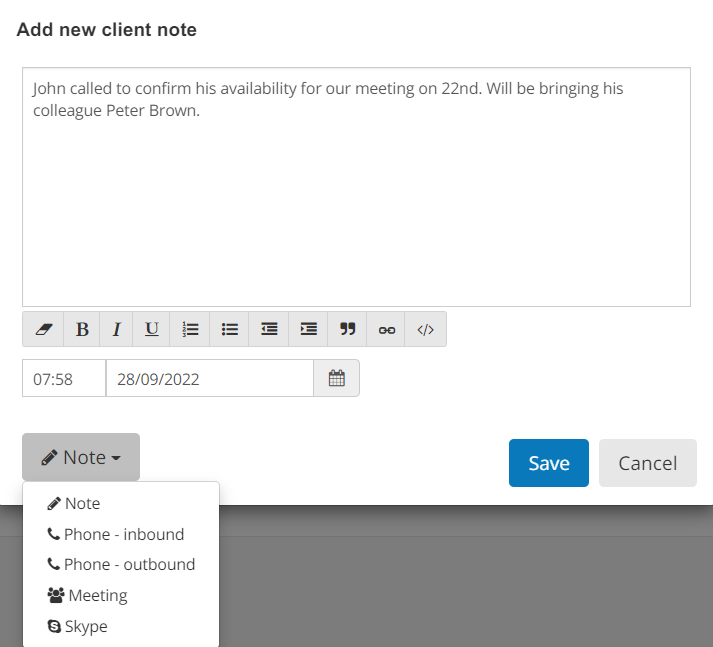
- Edit the date and time as required, then select the type of Note from the list. Format the note using the icons below the box.
- Select Save. The note is displayed with the time and date.
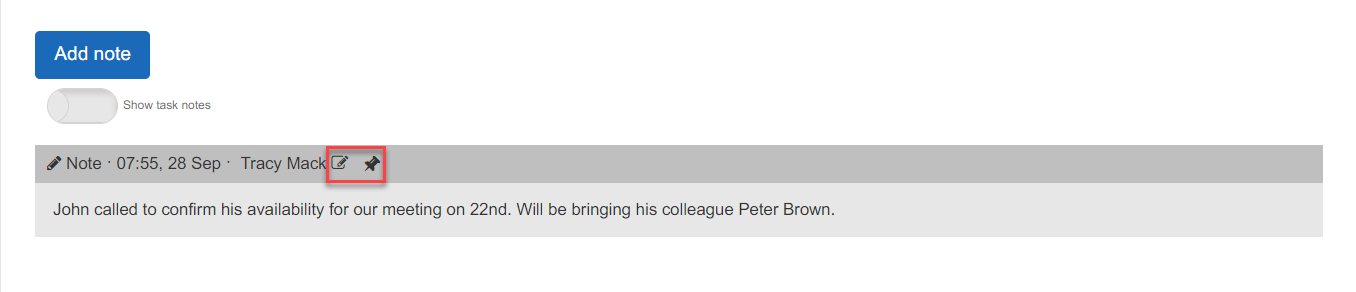
- To edit the note, select the edit icon next to your name.
- If you want the note to be always visible, select the pin icon to pin it to the top of the list.