View, edit or delete client relationships
The Relationships tab in any client record allows you to record any relevant relationships the client has with other clients or third-parties.
- From the Clients menu, select Clients list.
- Change the client list view to either Active clients or a custom view that includes all relevant clients.
- Select the Relationships tab. Any current relationships are shown. Select Show past relationships to see any previous relationships. Select the client name to view the record.
- To change the From and To dates for the relationship, select edit from the More options icon.
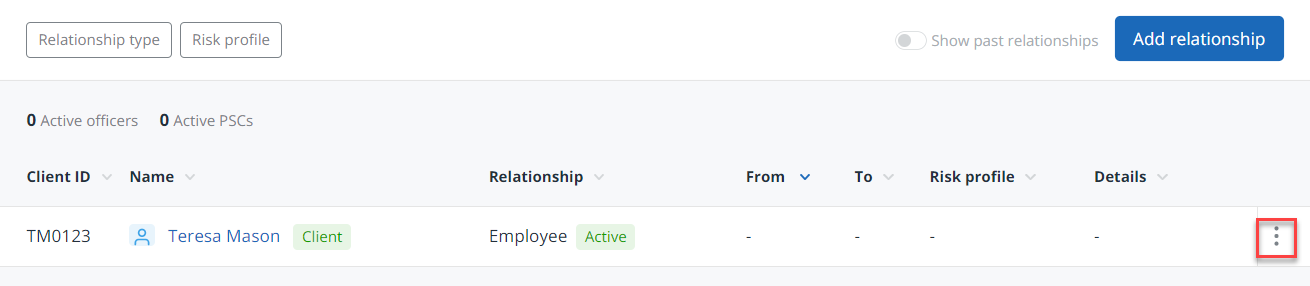
- You can delete the relationship by selecting Delete from the More options icon. Select Delete when prompted to confirm.