You can view information stored on the Companies House website for any limited company client you've added on the Companies House tab. These details are automatically refreshed and are always up-to-date.
Some of the information contains links to documents, which can be downloaded to view, or imported and attached to the client record.
- From the Clients menu, select Clients list.
- Change the client list view to either Active clients or a custom view that includes all relevant clients.
- Select the Companies House tab.
If this tab is not visible, add the Company number on the Information tab.
- Scroll down to the History section. Select a document name to download it.
- Select the checkbox for each document you want to import, then select Import documents. The Imported column identifies any documents previously imported.
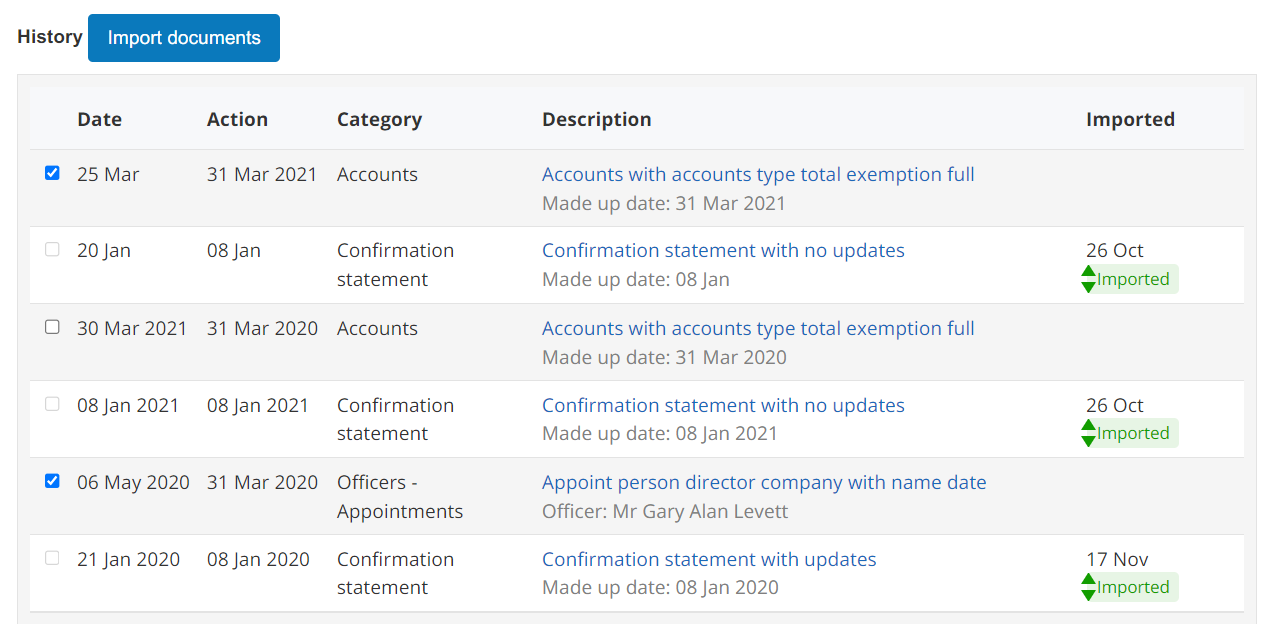
- When prompted, select Confirm. A message is shown indicating that the documents are being downloaded. Select the Documents tab to download and view the document.