Select Absent Students
Step 1 of 4
Use attendance reports from your organisation A school, multi-academy trust (MAT), single academy trust (SAT), club, nursery or organisation that uses the software.'s Management Information System (MIS) to select students you must send absence alerts A MyEd app message, text message, email, or automated phone call. for.
If you also use IRIS Absence Call Module for IRIS Reach used to manage sending alerts for absent students., the session start and end times determine whether the message sent refers to the absence as for an AM or PM session. To make sure the correct message is sent, the session start and end times must be set accordingly for your absence alerts process.
In the Upload Student List section:
-
In automatic, select AM or PM.
If you downloaded the report from your MIS in .xml format, select Choose File. If you haven't downloaded the report, to select absent students use Manual Select Choose students that an absence alert must be sent to from a list of all students. or search.
- To upload the report, select Go for the relevant section.
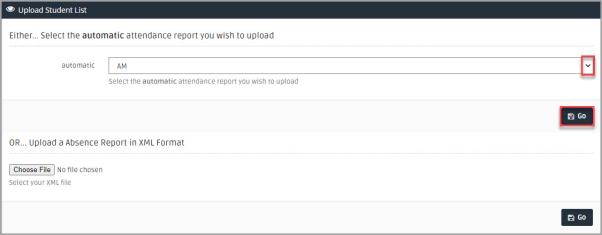
When the attendance report has uploaded successfully, you are automatically redirected to compose the message. Go to Step 2.
Did you know?
If you need to send an absence alert A MyEd app message, text message, email, or automated phone call. for a specific student, you can search or pick them from a list of all students.