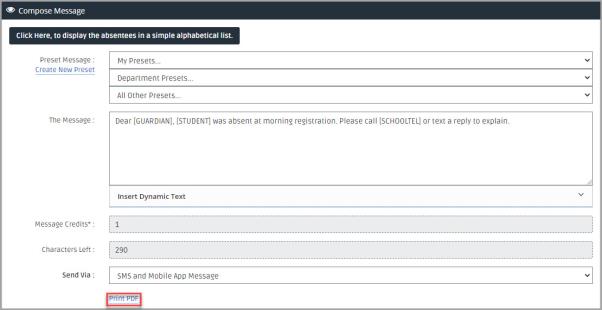Compose Absence Messages
Step 2 of 4 Go back to Step 1 of 4
Use the default absence message, a template, or enter the message you want to send. The default message uses dynamic text to personalise each message with the person A parent, legal guardian, carer, or someone responsible for a student. and student name.
-
Enter the message or select a template from the Preset Message options.
Your organisation A school, multi-academy trust (MAT), single academy trust (SAT), club, nursery or organisation that uses the software. can configure the settings to allow selection of different templates or a message to be entered. To check the settings, contact your IRIS Absence Call Module for IRIS Reach used to manage sending alerts for absent students. administrator.
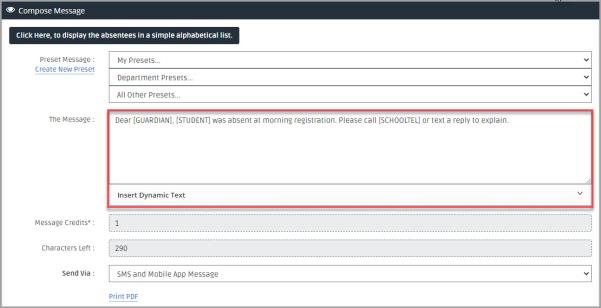
-
Choose the type of messages you want to send from Send Via:options:
For parents and carers that do not have a mobile number or the MyEd Name of the application parents and carers use to receive messages sent by schools using IRIS Reach. app,an automated telephone message, email, or both are used to send the message.
Parents and carers of students selected for absence calls automatically receive a call in addition to the message type you have selected.- SMS and Mobile App Message— a text andMyEd app message
- Mobile App Message Only— aMyEd app message
- Mobile App Message Only with SMS for those without MyEd — a MyEdapp message for registered parents and carers,and a text message if the parent or carer does not use the app
-
(Optional) Review to add or remove selected students.
If your Management Information System (MIS) is linked to IRIS Reach for automatic reporting, to send the absence message students that have no attendance mark, in the No Marks Students that have no attendance mark recorded in your Management Information System (MIS). section, select the required students.
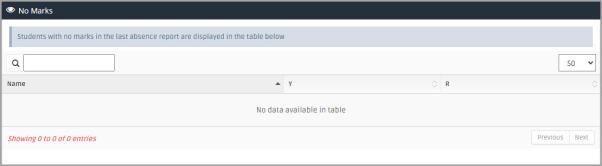
-
Select Go to go to Step 3.
Did you know?
If you need to produce attendance reports with specific absence details for each Year Group, you can select Print PDF.