Creating a Budget Framework
Budgets are used to record estimations of income and expense based on future plans and objectives. Reports can be subsequently produced to compare the budget against actual performance, in order to establish variances and take remedial action if required.
It is generally considered good practice to review budgets from previous years and compare which figures were estimated accurately, which costs went over-budget and which, if any, were underspent. This will help to ensure that the budget is as accurate as possible.
Before you start
Before adding a new budget, you have two options.
- Create a new budget code - This will add a new budget code to the system. This could also be used as a revised budget or a forecast that you can then use as a comparison to the initial budget for the year.
- Update and add to an existing budget code. You can use the same budget code year on year. This is useful if you do not want numerous budget codes within the system and will also reduce the additional need to change the default budget within IRIS Purchasing at the start of each year.
We would recommend that the initial budget for each year should be added to a master budget code. Typically the pre-existing BUDGET code can be used for this. The same code can be used each year as the budget is saved against both a budget code and a year.
The section below will advise how to create a new budget code, but if you are going to use an existing budget code you can skip this section and move on to the Manually Entering Budget Values section.
Check that the year/periods you are going to enter the budget for have been set up inMaintenance>Periods. If the year and period do not exist, a budget cannot be set for them.
Creating a Budget Code
Before adding a budget to Accounting, you will need to create a budget code. To do this, see Creating Budget Codes
Manually Entering Budget Values
To manually add a budget to a budget code and year:
You can manually add a budget to the software if you feel more comfortable doing this. To manually add a budget to a budget code:
-
Go to Masters > Budgets > click on the required budget and then click on the Details button.
-
Check the correct Budget Code and Year are showing on the drop down lists on the right hand side of the window. You can change these here if required.
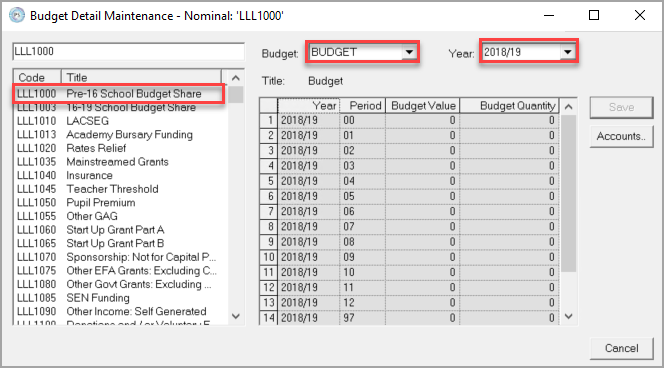
-
Click on the nominal you wish to add the budget to and click the Accounts button. This will determine what nominal a budget value will be apportioned against before selecting the account.
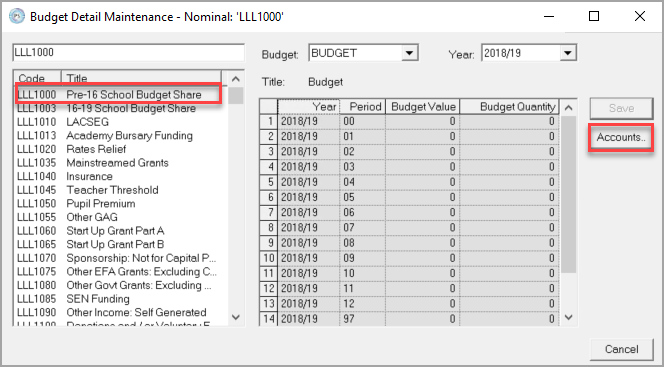
- Click on the account you wish to assign the budget value to and type the value required in the Budget Value cells on the right hand side against each period.
-
Income must be entered with a minus figure as these are credit values, e.g. -1,000 will show an income of one thousand against the specified nominal and account. Expenditure is to be entered as a debit value.
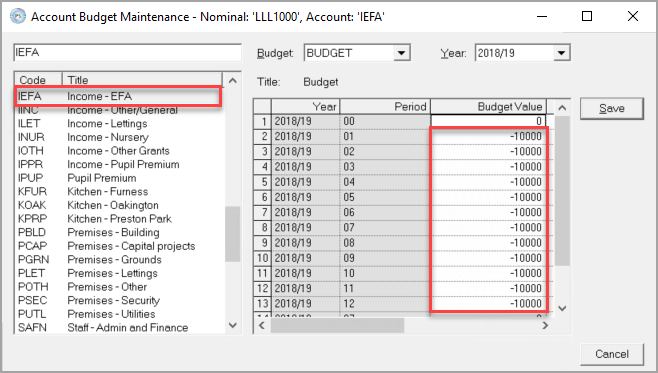
- When finished, click the Save button and repeat for all nominals and accounts required.
There is a Budget Matrix report in the Reporting Suite which will show you an overview of the budget against any budget code. You can review this at any time to see what the budget looks like. To view this report, go to Modules > Reporting Suite and select the Budget Matrix report.