Updating the Previous Year's Actuals Budget
It can be useful to utilise the previous year’s actual figures or to use previous budget data to help create a new budget.
To use a previous budget, produce a Budget Matrix report. Once created, you can either print the report then manually enter the figures in PS Accounting or export the report to Microsoft Excel, then copy and paste the required data manually into PS Accounting or into the Budget Upload Template spreadsheet which can then be imported.
To create a budget based on the actuals for a previous financial year, you need to generate a PYACTUALS budget.
Creating a Previous Year’s Actuals Budget
To create the previous year’s actuals, the time frame needs to be defined via a PYACTUALS key list. Once specified, a rule is then run to generate the data.
-
Select Masters > Budgets from the menu bar.
-
The Budget Maintenance dialog is displayed listing any existing codes. Check that a PYACTUALS budget code is displayed. If it is, please click the Details button then go to the next step. If not, enter PYACTUALS in the top left field and Previous Year Actuals in the title field then click the Add button.
-
The next step defines the time span for the actuals budget. Select Masters > Key Lists from the menu bar. The Key List Maintenance dialog is displayed.
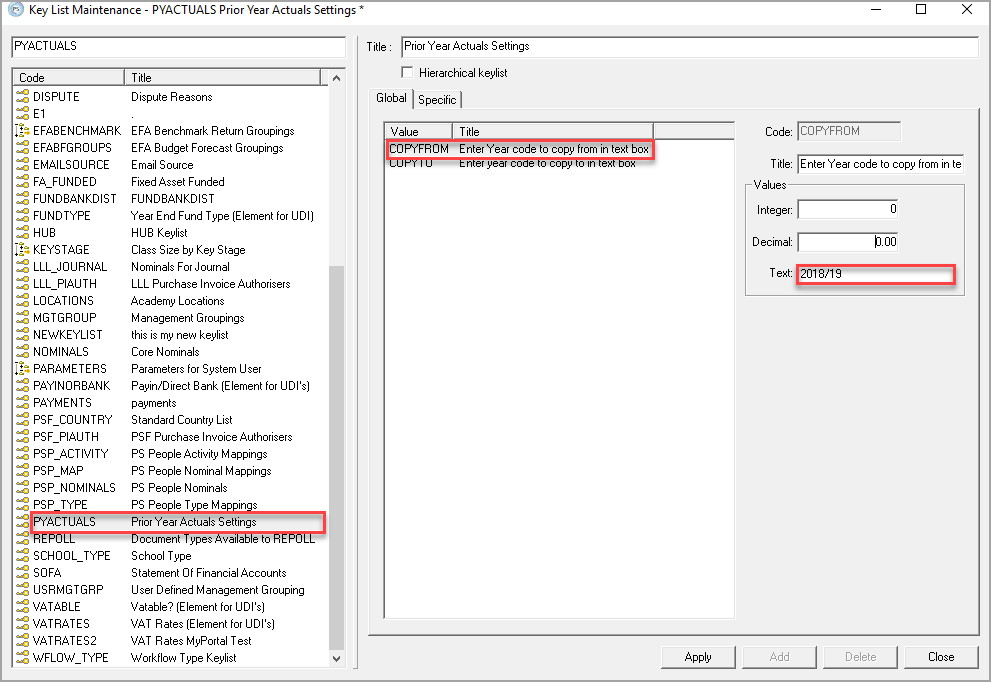
-
Highlight the COPYFROM value then enter the financial year that you wish to copy the actuals from in the Text field. This should be in the format that it appears in the Period Maintenance dialog (use the code for the Year Ended period as shown in the following graphic). In most cases this will be in the YYYY/YY format, e.g. 2018/19 but can be checked by selecting Masters > Periods from the menu bar.
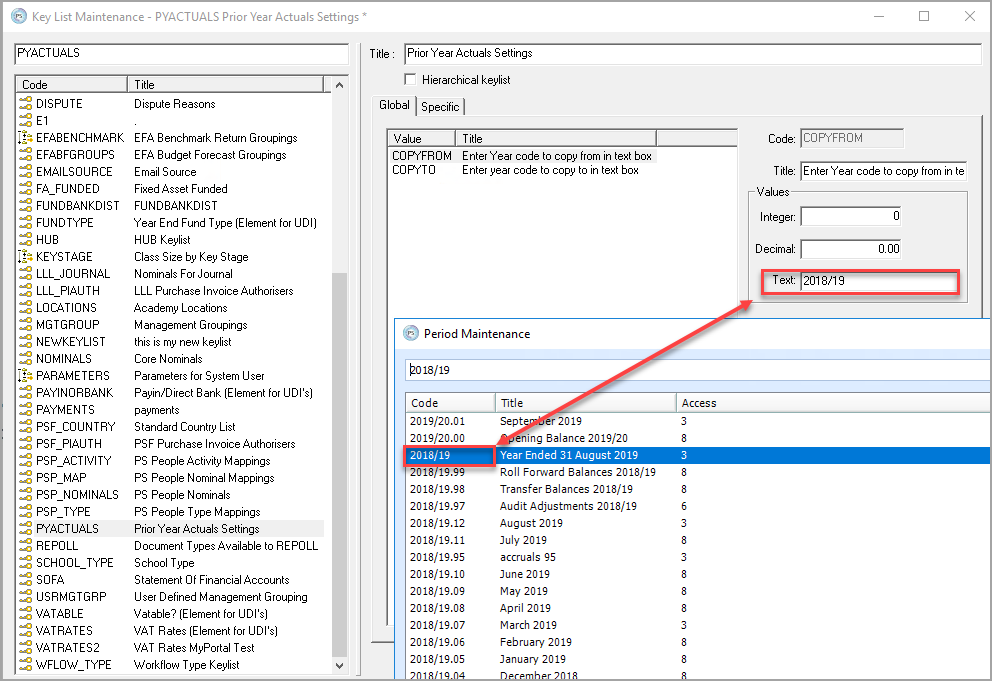
- Highlight the COPYTO value then enter the financial year to copy the actuals to, e.g. 2019/20 in the Text field.
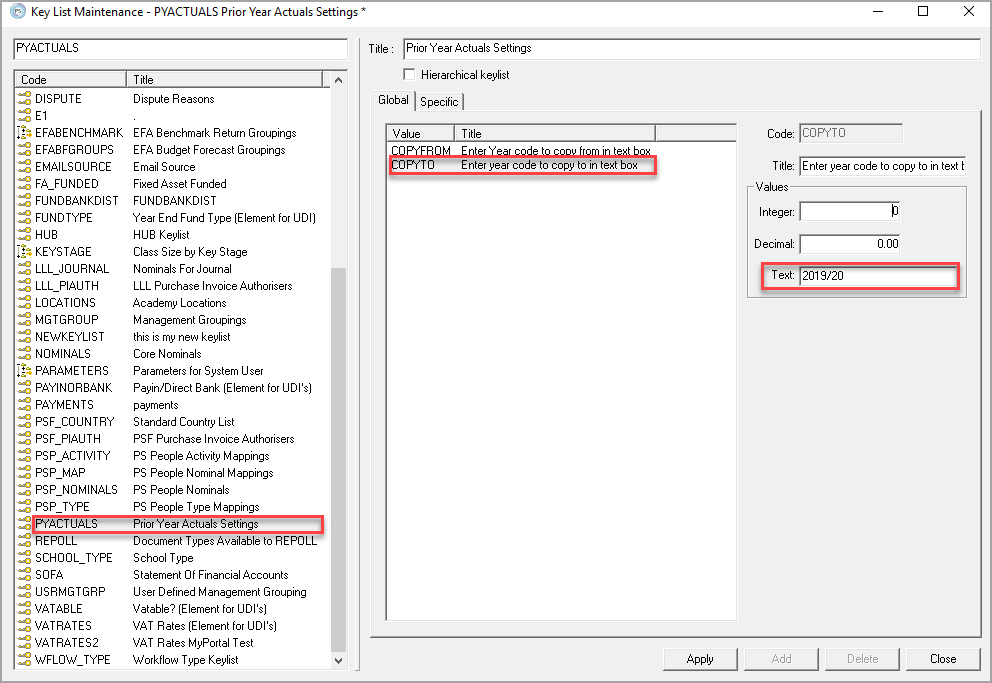
- Click the Apply button then click the Close button to close the dialog.
- Select Rules > Update PY Actuals Budget (Global) from the menu bar. This rule copies the actuals for the financial year previously entered in the Key List Maintenance dialog and uses these figures to create a PYACTUALS budget.
- A message dialog is displayed asking for confirmation to run the rule. Click the Yes button.
-
A further message advises that the rule will be run as soon as possible. Click the OK button to close the message.
It will be a maximum of 15 minutes before the rule is run.
- Once created, you can produce an applicable budget report (e.g; Budget Matrix report) and then copy/edit data as required.