Adding a New User Group
CUSTADMIN access only
User groupsare a collection of security settings to which individualuserscan be added. Rather than creating users and applying security settings to each one, you create a user group, apply the required settings, then add the users to that group. The user automatically inherits the group settings.
A variety of user groups will be provided on installation based on your academy/MAT's requirements. These can subsequently be amended, or additional groups added via the Financials Administrator module accessed via PS Accounting. Wherever possible, it is simpler to either Editing an Existing User Group or copy a similar user group, then edit as required.
- Launch the Administrator module by selecting Admin > Administrator from the menu bar in PS Accounting. For added security, you will be prompted to login again with your System Administrator account details.
- The PSF Administration dialog is then displayed. The left-hand panel contains an explorer view of the system, including the databases and user groups. The right-hand section provides access to view/edit applicable security information.
-
To add a new user group, right-click on the User Group folder in the tree menu and select Add user group from the pop-up menu. The User tab is displayed.
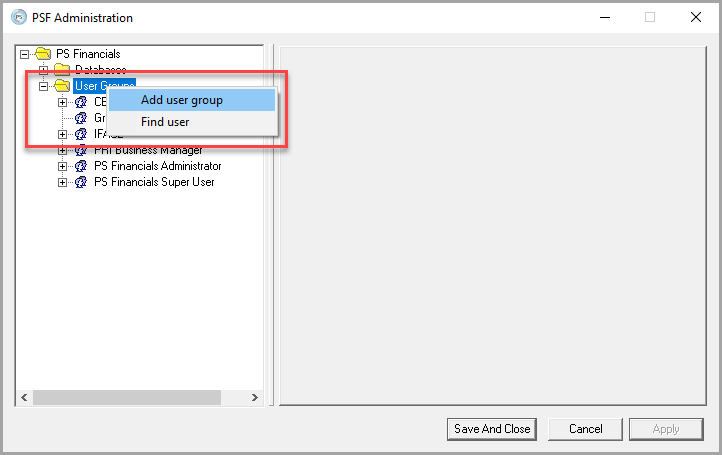
-
The User Group tab is displayed. Enter a Name for the user group (maximum of 8 characters with no spaces) together with a Title.
The user group Name cannot be amended once it has been saved. It is therefore recommended that names and titles are based on roles rather than individual names. If required, the Title field can be used for individual names as this field can be subsequently edited if needed.
- If required, you can set the number of days when any user within this group will need to change their password. Use the up and down arrows to scroll to the required number in the Password expiry field.
- If required, set the number of days prior to the password expiry that a user within this group will be warned that their password is about to expire. Use the up and down arrows to scroll to the required number in the Expiry warning field.
-
Click the Apply button to create the user group, which is then displayed under the User Groups folder in alphabetical order.
Once created, you next need to:
Setting Module Security and Access Levels
Security Roles for Accounts, Nominals, and Ledgers
Setting Up Access to Document Input Types
Setting Menu Security