Setting Up Access to Document Input Types
If a user is going to have access to IRIS Financials, they also need to be given access to the specific document input forms they will be working with. Access to the applicable documents will also be required for users who will be reporting on income or expenditure. Document access is set via the Security module.
To give users access to document input types, you must have access to the Accounting module.
- From IRIS Financials, select Admin > Security from the menu bar.
- Select the required user group in the left-hand panel.
- Deselect the Use Advanced Security check box only if you want to clear all the current selections and start again.
- To specify individual document input forms, ensure that the Use Advance Security check box is selected.
- The yellow icon represents a document type whilst the cyan/turquoise icon represents a document input form. Expand the document types as required, then select the applicable check boxes to give access to the required document types/individual documents. Alternatively, select the document type icon to select all the associated input forms.
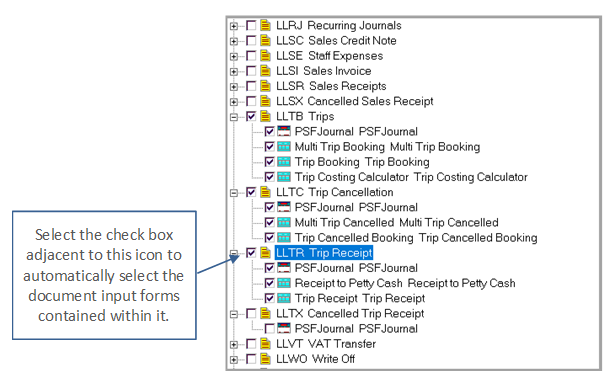
- Select the required user group in the left-hand panel.
- Deselect the Use Advanced Security check box only if you want to clear all the current selections and start again.
- To specify individual document input forms, ensure that the Use Advance Security check box is selected.
- The yellow icon represents a document type whilst the cyan/turquise icon represents a document input form. Expand the document types as required, then select the applicable check boxes to give access to the required document types/individual documents. Alternatively, select the document type icon to select all the associated input forms.
- Click the Apply button to save your settings then click the OK button.