Editing an Existing User Group
CUSTADMIN access only
User groups are a collection of security settings to which individual users can be added. Rather than creating users and applying security settings to each one, you create a user group, apply the required settings, then add the users to that group. The user automatically inherits the group settings.
A variety of user groups will be provided on installation based on your academy/MAT’s requirements. These can subsequently be amended, or additional groups added via the Financials Administrator module accessed via PS Accounting. Wherever possible, it is simpler to either edit an existing user group or copy a similar user group, then edit as required. This article should be followed if a suitable user group already exists.
If the security settings that require changing, apply to all the users in a group, then it is simply a case of amending the specific settings for that group.
If editing the user group itself, only the title, password expiry and expiry warning can be amended.
- Launch the Administrator module by selecting Admin > Administrator from the menu bar in PS Accounting. For added security, you will be prompted to login again with your System Administrator account details.
- The PSF Administration dialog is then displayed. The left-hand panel contains an explorer view of the system, including the databases and user groups. The right-hand section provides access to view/edit applicable security information.
- Edit the Title, Password Expiry (in days) or Expiry Warning (in days) as required.
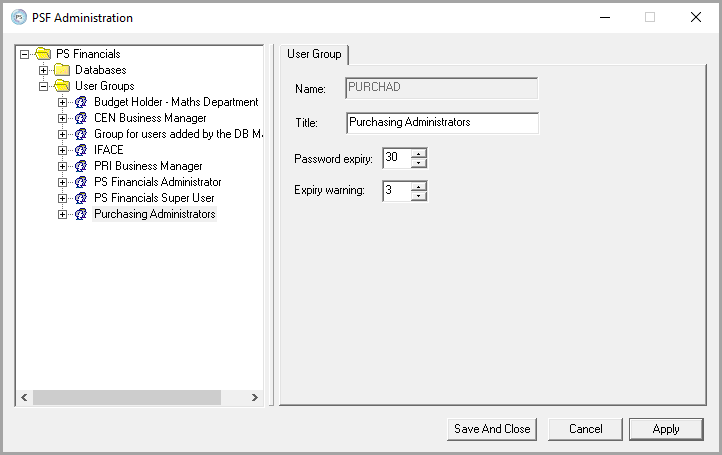
- Click the Apply button to save the changes.
-
If required, you can edit the application security, menu and document security and security roles as required. See the following: