Assign security roles to User Groups
CUSTADMIN access only
This guidance is only for IRIS Financials Version 7.0.2103 or earlier. If using version 7.0.2223 or later, security is managed by user group.
As part of your establishment / organisation's system implementation, a set of user groups and security roles have been set up for you. As members of your staff join and leave, or their roles change, you may need to assign different roles to a user group. For more information, refer to Overview of Security Roles.
This can be achieved as follows:
- Go to Maintenance, then select User Groups from the menu.
- The User Group Maintenance window is displayed with all existing user groups displayed in the left-hand panel. Select the required user group. Group details are displayed in the General tab. Select the Security Roles tab.
- The roles currently assigned to the selected user group are displayed in the centre panel. Select ADD NEW, then select SECURITY ROLE.
- The Select a role window is displayed. If you want to add just a single role, double-select the required role. If you want to select multiple roles, select the required roles, then select OK.
- The newly selected roles are displayed in the centre panel. If you have accidentally added an incorrect security role, select the security role, then select X on the role details panel, as shown in the following graphic.
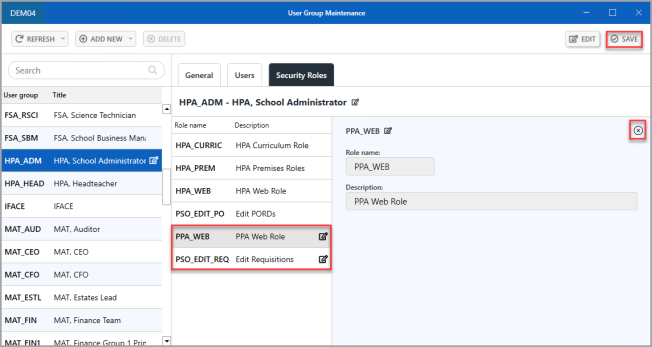
- Once the required roles have been selected, select SAVE.
-
An Update complete message is displayed. Select OK to close the message and return to the previous window.