Removing Assigned Security Roles from a User Group
CUSTADMIN access only
This guidance is only for IRIS Financials Version 7.0.2103 or earlier. If using version 7.0.2223 or later, security is managed by user group.
As part of your establishment/organisation's system implementation, a set of user groups and security roles have been set up for you. As members of your staff join and leave, or their roles change, you may need to assign different roles to a user group. In some circumstances, you may need to remove assigned security roles from certain user groups. For more information, please see Overview of Security Roles.
This can be achieved as follows:
- Select Maintenance, then select User Groups from the menu.
- The User Group Maintenance window is displayed with all existing user groups displayed in the left-hand panel. Select the required user group. Group details are displayed in the General tab. Select the Security Roles tab.
- The roles currently assigned to the selected use group are displayed in the centre panel. Select the role you want to remove, then select the X in the corner of the role details section, as shown in the following graphic.
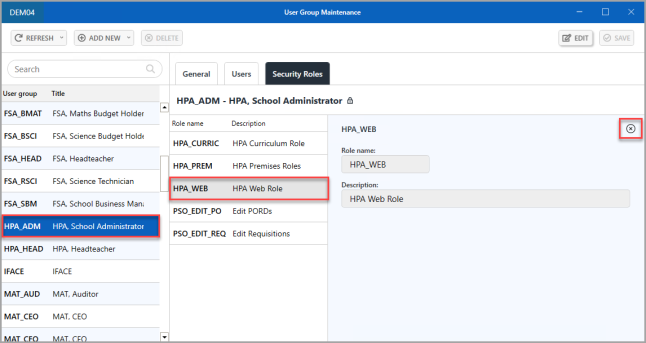
- The role to be removed is then displayed with a strike-through. Select SAVE to confirm the removal of the role (if you change your mind, close the window and select NO when asked if you want to save changes).
-
An Update complete message is displayed. Select OK to close the message and return to the previous window.