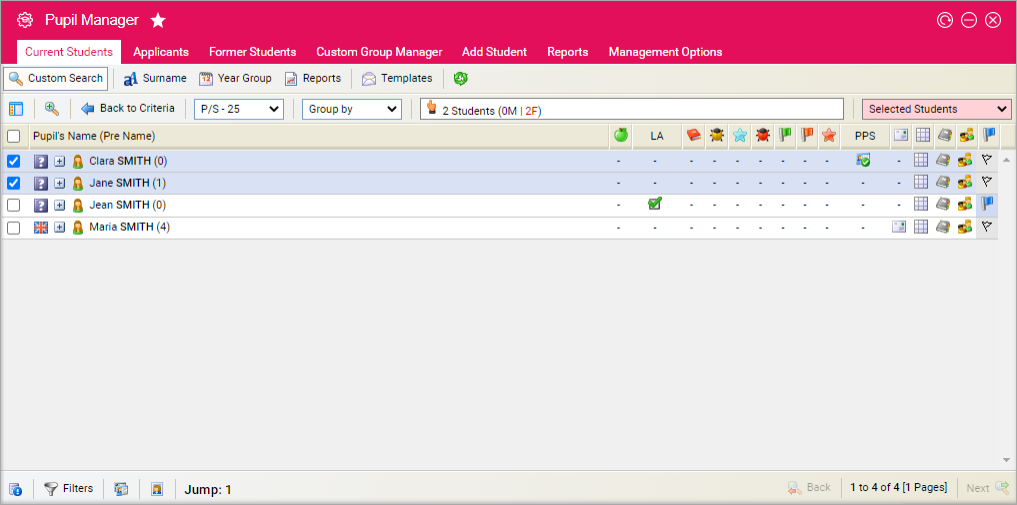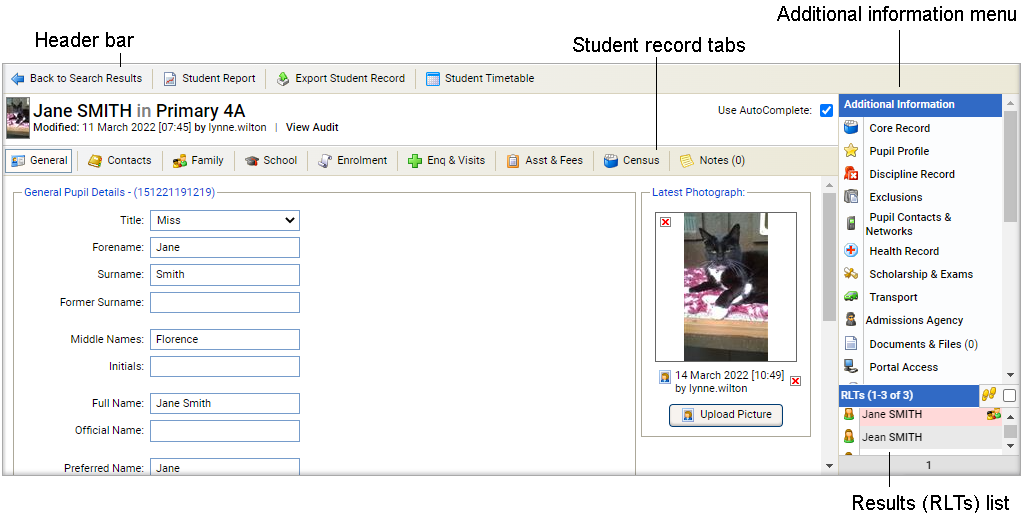Student personal contact details
Once you have opened a student record in the Pupil Manager module, use the Pupil Contacts and Networks option to view and manage a student's own contact details. Use the student's email address and mobile number to contact them directly from other areas of Ed:gen, such as the student timetable.
Also use the Pupil Contacts and Networks option to view and manage a student's passport and visa details.
To add or amend a student's contact details:
- In the Pupil Manager module, select a student records tab.
- Use your preferred search method to find the student records that you want to work with. The Student/Pupil Records List is displayed:
- Click on a student's name to display their record:
- Go to the Additional Information menu on the right hand side and select the Student/Pupil Contacts and Networks option.
-
Select the Contact Information tab:
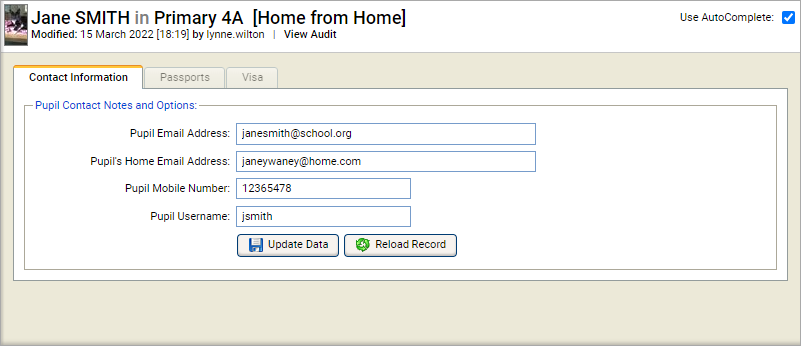
Use the AutoComplete checkbox in the top of the screen for fields to capitalise automatically as you complete them. Uncheck the AutoComplete box to override automatic capitalisation.
- Click in a field and add or amend the information displayed.
- Use the Student/Pupil Username field to note the student's Ed:gen Username.
- Either:
-
Click Update Data to save the new data.
or - Click Reload Record to refresh the record with the last saved data.
-
Click Update Data to save the new data.