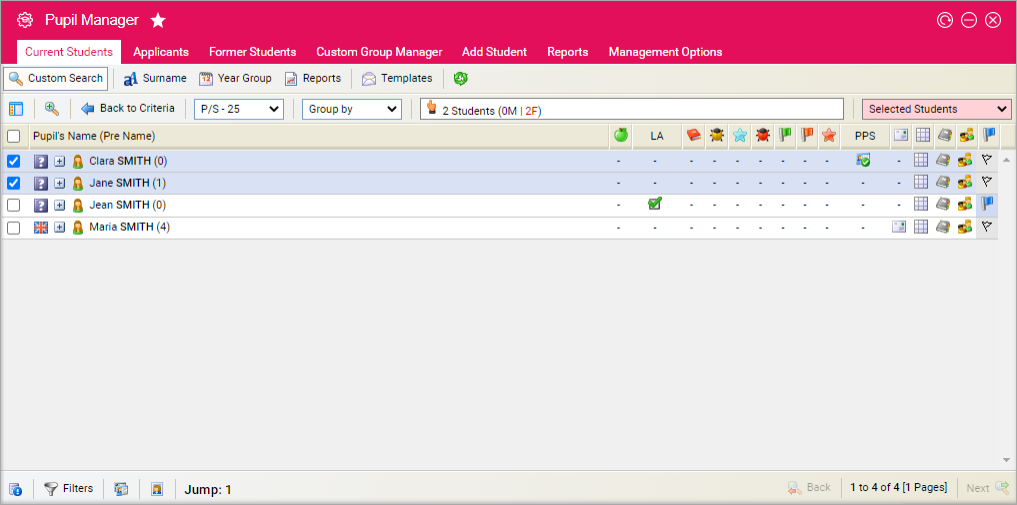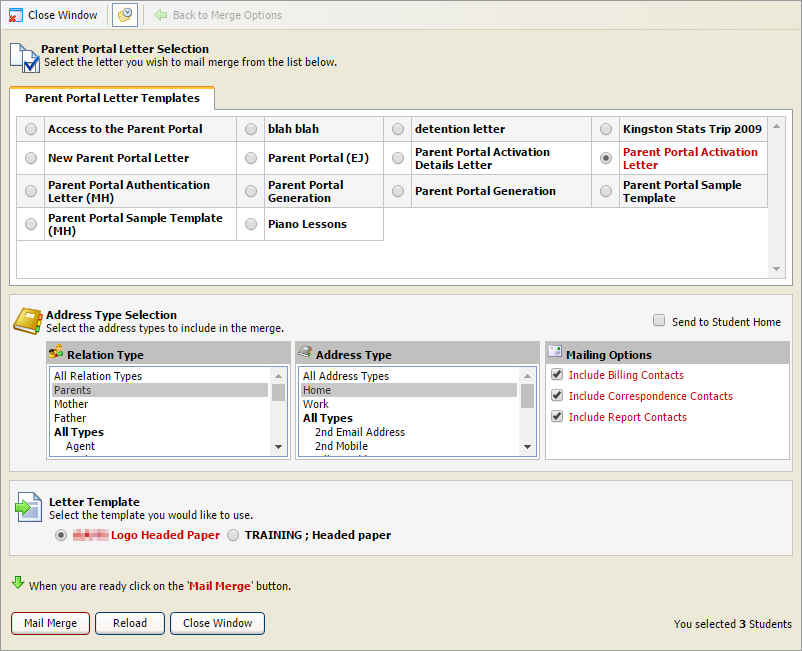Set up Parent Portal access
Use the pink drop-down list in the Pupil Manager module to generate Parent Portal activation letters.
Parent Portal activation details can also be sent via email.
The Parent Portal is used as an alternative form of communication with parents. The letters generated list the Parent Portal URL, a Parent Portal number and password. Parents must use the information in the letter to activate their account before they can use the Parent Portal.
To generate Parent Portal activation letters, follow the steps below:
- In the Pupil Manager module, select a student records tab.
- Use your preferred search method to find the student records that you want to work with. The Student/Pupil Records List is displayed:
- Select student records using the checkboxes next to each Student/Pupil's Name. Check the box in the header bar to select all the records displayed.
- In the pink drop-down list select Create Parents Accounts. The Parent Portal Mail Merge Preview window is displayed:
- In Parent Portal Letter Templates select the Portal invitation (or similarly named) letter.
-
In Address Type Selection use the lists available to
select student contacts. Hold Ctrl to make multiple
selections in a list, if required. If no selections are made here letters
are generated for all contacts. Select:
- Relation Type. The student contacts who are to receive the letter.
- Address Type. The address where the letter is to be sent. If the selected Relation Type does not have the Address Type selected no letter will be generated.
- Mailing Options. Student contacts are set up to receive different types of correspondence. Filter the student contacts you have selected using the checkboxes available.
- Select a Letter Template to apply to your letter. This determines the layout of your letter.
- Click Mail Merge. You are prompted when the mail merge is complete.
-
Choose to either:
-
Click View the Merge Report. Use this to review
the student contacts for any account issues. For example, if an activation
letter has already been generated but not activated it is listed
here.
or -
Click Download the Word Document. Choose to Open or Save and
print the letter file, as required.
or - Click Return to previous selection and options page. Use this to rerun the mail merge, if required.
-
Click View the Merge Report. Use this to review
the student contacts for any account issues. For example, if an activation
letter has already been generated but not activated it is listed
here.