ID Print Configuration for Canon Printers
Before configuring ID Print with your Canon printer, you must have installed the correct licence, setup the server, and set up any required log files.
Select the Configuration tab to configure the mapping between Canon printers and IRIS BioStore IDPoints.
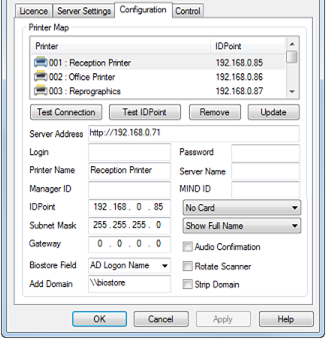
Available IDPoints are shown in the Printer Map section. IDPoints must be connected to the network and turned on in order to appear in the list.
Click on the IDPoint to be configured, and enter the following details:
Server Address - Enter the IP Address for the print server, pointing to the Canon implementation's ASP page for IRIS BioStore. For example: http://ServerName/pwclient/OpenPrinterFromBiostore.asp
Login Name and Password - Enter the login name and password required to connect to the print server.
Printer Name - Enter a name for the printer to be configured with the IDPoint.
Server Name - Enter a name for the print server.
Manager ID - Enter the MEAP ID for the print server (if appropriate). This ID is a fixed value, different for each reader/printer.
MIND ID - If a MEAP ID is not applicable for the printer in use, the MIND ID can be entered. This may be required for smaller printers which are not MFD's.
IDPoint - Enter the IDPoint's IP Address, Subnet Mask and Default Gateway in the relevant boxes.
Card Formatting - If cards are to be used with the ID Print system, choose whether they are to be used in decimal or hexadecimal format from the dropdown list.
Show or Hide Staff Names - Full staff names are shown by default on IDPoints, however this can be changed if required, using the dropdown list. The options are as follows:
-
Show Full Name: Show the full first and last name for staff members, e.g. Joe Bloggs.
-
Hide Staff First Name: Hide the first name of staff members, e.g. Bloggs.
-
Show Initial and Surname: Show only the first character of staff first names, and their surname, e.g. J Bloggs.
Audio Confirmation - Tick this box to enable an audible sound from the IDPoint when a user is positively identified.
Rotate Scanner - This option should be used if better identification results are received when using the fingerprint scanner upside down. This may be the case when fingerprints have been enrolled on a scanner configured to use a different orientation.
BioStore Field - Choose a BioStore field to be sent to the print server from the dropdown list. This field is combined with the Active Directory data stored in IRIS BioStore, and is used as a unique identifier to unlock print jobs.
Add Domain - Enter an Active Directory domain if required. This can be in one of two formats - @biostore.local or \\biostore, where biostore is your domain name.
Strip Domain - Tick this checkbox if the domain is to be removed from the configuration.
Select the Update button when you have completed configuration, and repeat the process for all of the IDPoints requiring configuration.
To remove a printer map, choose the IDPoint from the list and select the Remove button.