Install ID Print Licences
When no licence is installed on an IRIS BioStore application, the Licence tab is empty, and the message Waiting for licence is displayed.
If necessary, application licences can be copied from the IRIS BioStore Server licences folder to a different machine, just like any other file. This will be required if the IRIS BioStore Servers and IRIS BioStore applications are installed on separate machines.
There are two methods for installing IRIS BioStore application licences, as detailed below:
Drag and Drop the Application Licence
Application licences are generated when theIRIS BioStore Server they will be running on is licensed. These application licences can then be found on the machine with the licensed IRIS BioStore Server by using the Open Folder button in the BioStore Server Setup application.
The application licence can then be moved or dragged and dropped from the desktop or another folder onto the Waiting for licence window. This has to be the correct licence for the application being used.
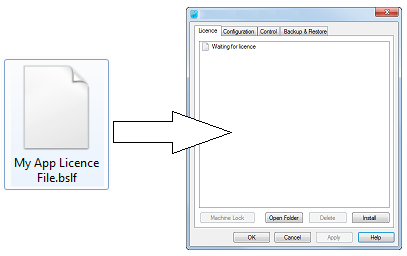
This licensing method can also be used to replace a licence which has already been installed on the IRIS BioStore application.
Install the Licence
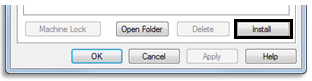
The Install button can also be used to install the application licence file. From the licensing window, click Install, and the Licence Preview window will appear. Click Open and Preview Licence. Navigate to where the application licence is saved to, and then click Open.
The licence details will appear in the window. Check that the details are correct, and then click Install Licence to install the application licence. Once installed, the licence tab will be displayed, containing the details of the licence that has been installed.