Installing the Office Client
The Office Client is a set of Microsoft Office add-ins that are installed to enable IRIS Analytics to link with Microsoft Office applications.
- Click the Manage icon on the application header, then select Download Client from the drop-down menu.
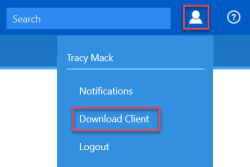
-
You will be prompted to download the office client file. Once downloaded, run the .EXE file. The CALUMO Office Client Setup wizard is displayed.
If you are unable to run the downloaded file, it may be necessary to add/change the file extension to .EXE, then try again. This is achieved by right-clicking the field name, selecting Rename from the pop-up menu then amending the file extension.
- Ensure the Install for anyone using this computer radio button is selected then click the Next button.
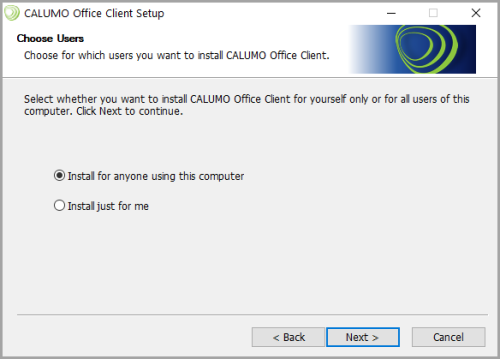
- Copy and paste your IRIS Analytics web address into the CALUMO URL field then click the Next button.
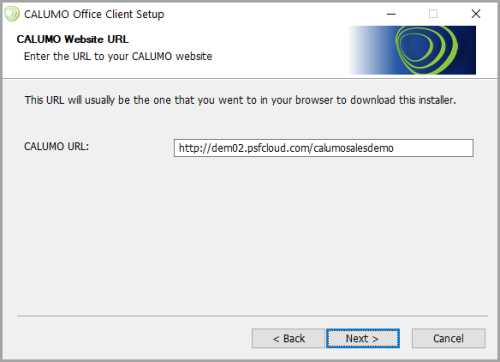
- A default Destination Folder is provided but can be changed, if required, by clicking the Browse button. Click the Next button.
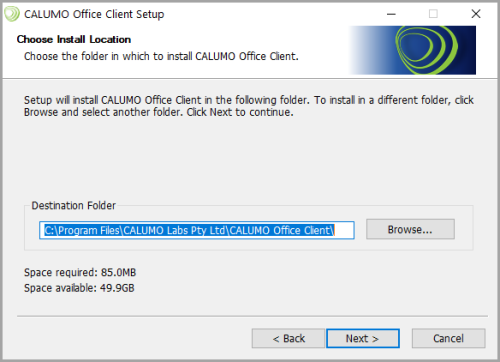
- A summary of the settings is provided. Click the Install button to proceed with the installation.
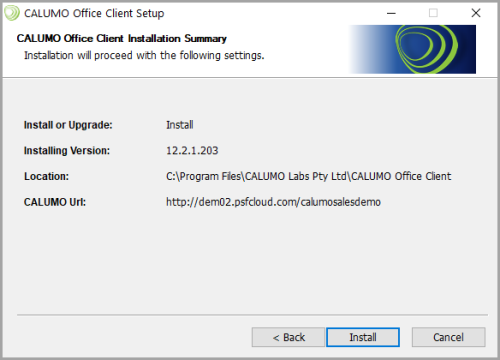
- A summary of the installation progress is provided. Once the installation is complete, the Next button becomes available. Click the Next button.
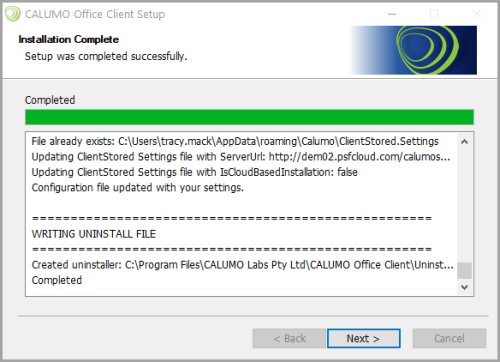
- The setup is now complete. Click the Finish button.
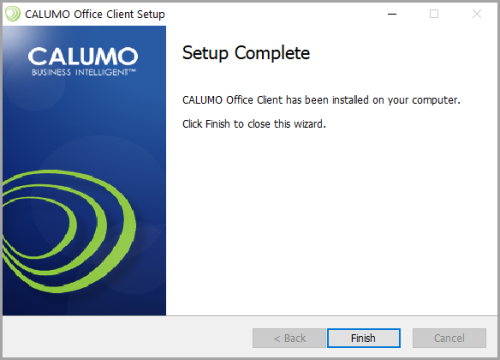
- Launch Microsoft Excel. The following Initialisation complete message is displayed. Click the OK button to proceed.
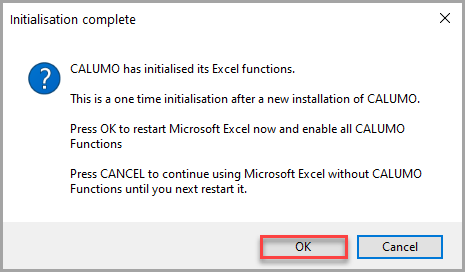
- You should notice a new CALUMO menu option as shown in the follow graphic. This indicates a successful installation.

- Launch Microsoft Word and PowerPoint and check that the CALUMO ribbon is available.
Related Topics